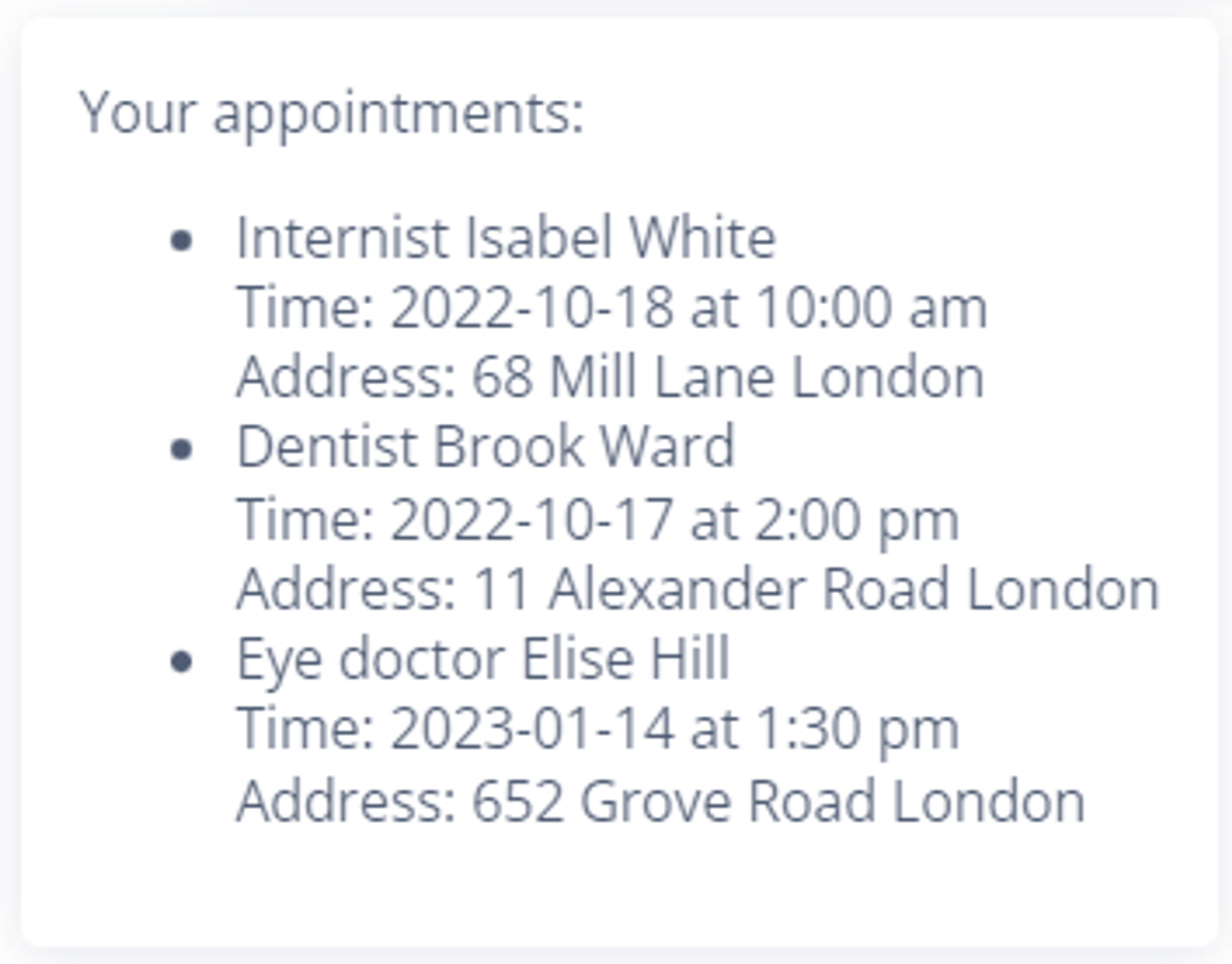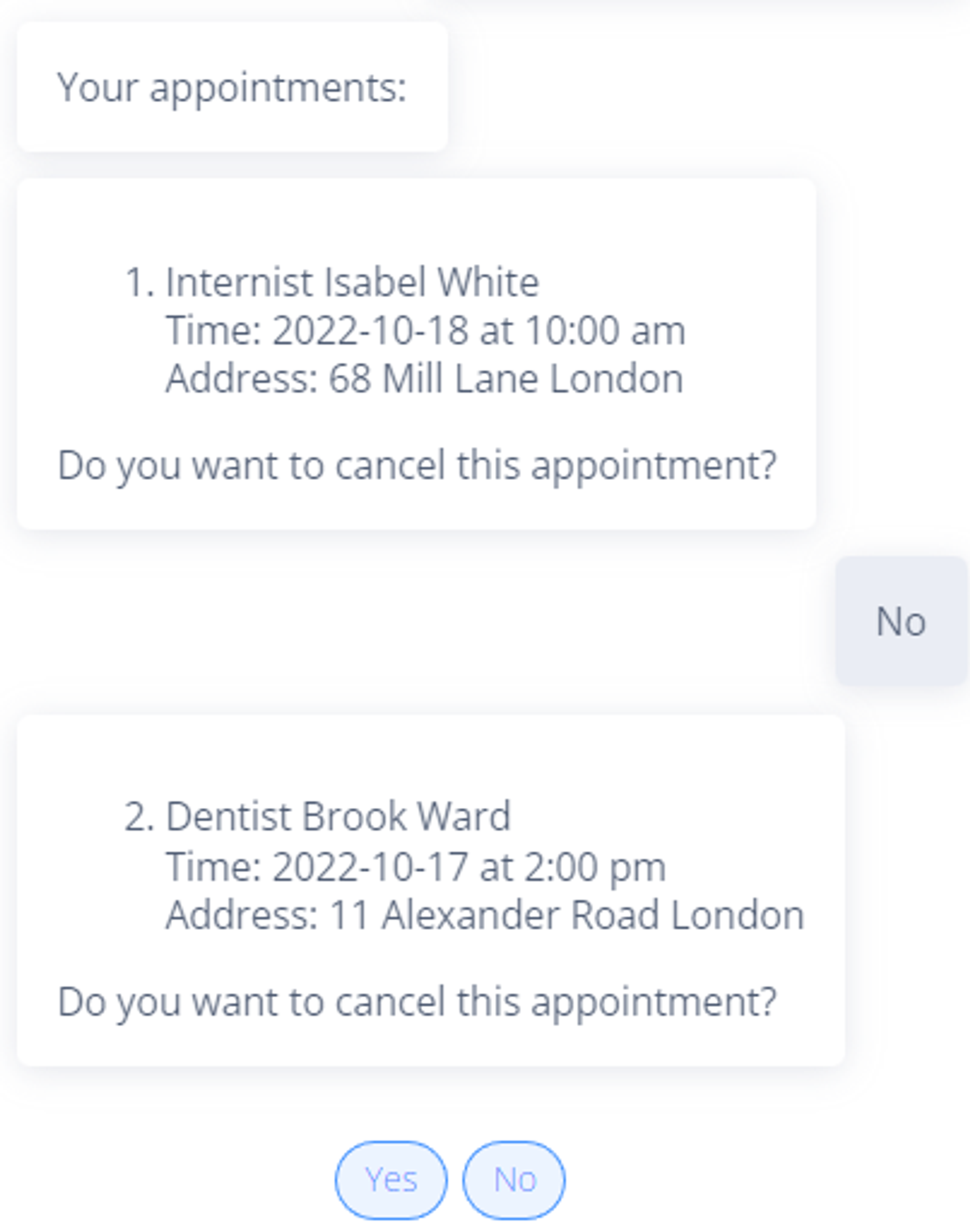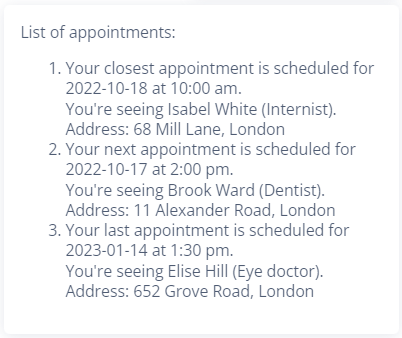Loops
3 ways to create loops
Learn more about arrays in this guide and in documentation.
See this example project you can import into your environment.
What is a loop?
Loops are used to repeat the same operation for multiple elements.
In Automate, we usually loop through (or iterate through) arrays (including arrays of objects).
Loops are used to perform 2 types of operation:
- edit elements of an array,
- print messages that include information stored in an array.
In this guide, we will focus on the second type of loops.
Intro: 3 ways to create loops in Automate
Each of the method described in this guide has its own advantages and limitations:
Method | Example |
|---|---|
1. Printing a list in Response using
|
|
2. Looping through blocks
|
|
3. Loops with JavaScript
|
|
Before you begin - create or import an array
Loops are operations performed on multiple elements.
Array is a type of data that stores multiple elements, so loops are used to iterate through arrays. In other words, any loop requires an array.
Learn more about arrays in this guide and in documentation.
In our example, we create an array by saving it to Memory using Custom block:
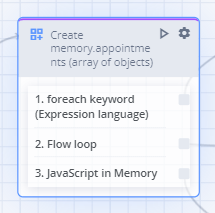
Custom block with Array initialization
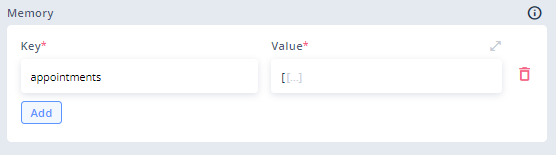
Create new variable with data
This is the value we saved to memory.appointments:
[
{
"key": "8",
"date": "2022-10-18",
"time": "10:00 am",
"purpose": "Internist",
"patient_id": "319319",
"clinic_city": "London",
"doctor_name": "Isabel White",
"clinic_address": "68 Mill Lane"
},
{
"key": "26",
"date": "2022-10-17",
"time": "2:00 pm",
"purpose": "Dentist",
"patient_id": "319319",
"clinic_city": "London",
"doctor_name": "Brook Ward",
"clinic_address": "11 Alexander Road"
},
{
"key": "2",
"date": "2023-01-14",
"time": "1:30 pm",
"purpose": "Eye doctor",
"patient_id": "319319",
"clinic_city": "London",
"doctor_name": "Elise Hill",
"clinic_address": "652 Grove Road"
}
]memory.appointments is an array of objects, which means that each element of an array is an object containing properties like key, date, clinic_address etc.
After saving it to memory, we can access it or print it in Responses anytime.
Using arrays of objects in Responses
Before we procede to loops, it is important to understand how arrays of objects work and how we can access them to present (print) valuable, pretty Responses to the user.
To access or print only one of the elements of an array, we can specify it by using its index, for example memory.appointments[0] will return the first element of this array:
{
"key": "8",
"date": "2022-10-18",
"time": "10:00 am",
"purpose": "Internist",
"patient_id": "319319",
"clinic_city": "London",
"doctor_name": "Isabel White",
"clinic_address": "68 Mill Lane"
}Let’s go even further: to access only a specific property of the first element of memory.appointments, for example the doctor’s name, we could use dot notation, just like that: memory.appointments[0].doctor_name. This would just return:
Isabel White
As you can see, this is finally something that we can actually show or read to the client! 😊
For example, Response composed like that:
Your {memory.appointments[0].purpose} is {memory.appointments[0].doctor_name}.Would show to the user this message:
Your Internist is Isabel White.
In many cases, this will be enough to present valuable information to the user.
But what if we want to present more than one element in a Response or a series of Responses, for example a list of available appointments?
To do this, we need loops.
1. Printing a list in Response using foreach
foreachForeach is used to iterate through an array, transform it's elements, combine them together and print as a string (with new line character as a delimiter).
- Start the expression with
foreachkeyword. It is followed by the variable's name of your choosing and the keywordin. You will use this selected name to access the current element in an array. For example, the start of the expression can look like that:foreach product inorforeach element in. - Next, input an array that you want to iterate through (or a variable storing an array, eg.
nlu.variablesList). - Finally, compose an interpolated string in a new line and inside double quotation marks. Access and modify the current element of an array with the name you selected by interpolating (throwing in) an expression inside curly brackets.
1.1. Basic examples
We can use foreach to loop through a simple array (not having any objects as elements) to print them in the Response while changing it in some way by doing so.
1.1.1. Multiply numbers
In the following example, we loop through an array of numbers and multiply them by 2. The result is a list of multiplied elements printed in the Response:
foreach element in [1, 2, 3]
"{element * 2}"
// Result:
`
2
4
6
`1.1.2. Add a prefix to strings
In the following example, we loop through an array of strings and add a prefix before each of them. The result is a list of pretty elements, perfect for adding them to Response:
foreach element in [23, 45, 9]
"no. {element}"
// Result:
`
no. 2
no. 4
no. 6
`1.1.3. List appointments
See this example project in Automate you can import into your environment.
Using foreach keyword, we can print a pretty list of the appointments stored in memory.appointments as a bot Response. The following expression will present to the user all of the appointments, and we can decide exactly which properties we want to show.
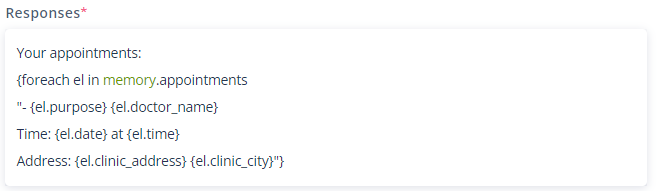
Response input in flow editor
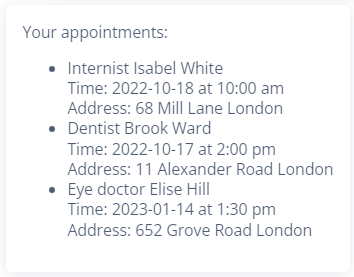
Example output in webchat
2. Looping through blocks
There are certain situations in which we have to implement a loop in our flow using more than just one block with a little bit of code.
For example, if after printing each of the appointments from the list, we want to ask the user if they want to cancel it, we can’t limit ourselves to one block. We have to loop through a set of blocks.
Looping through blocks means using the same set of blocks for as many times as there are elements in an array we use as our data.
Each time we use this set of blocks, the next element from an array is used to compose Responses and/or make flow decisions.
Example: list appointments while asking about cancelling them
See this example project in Automate you can import into your environment.
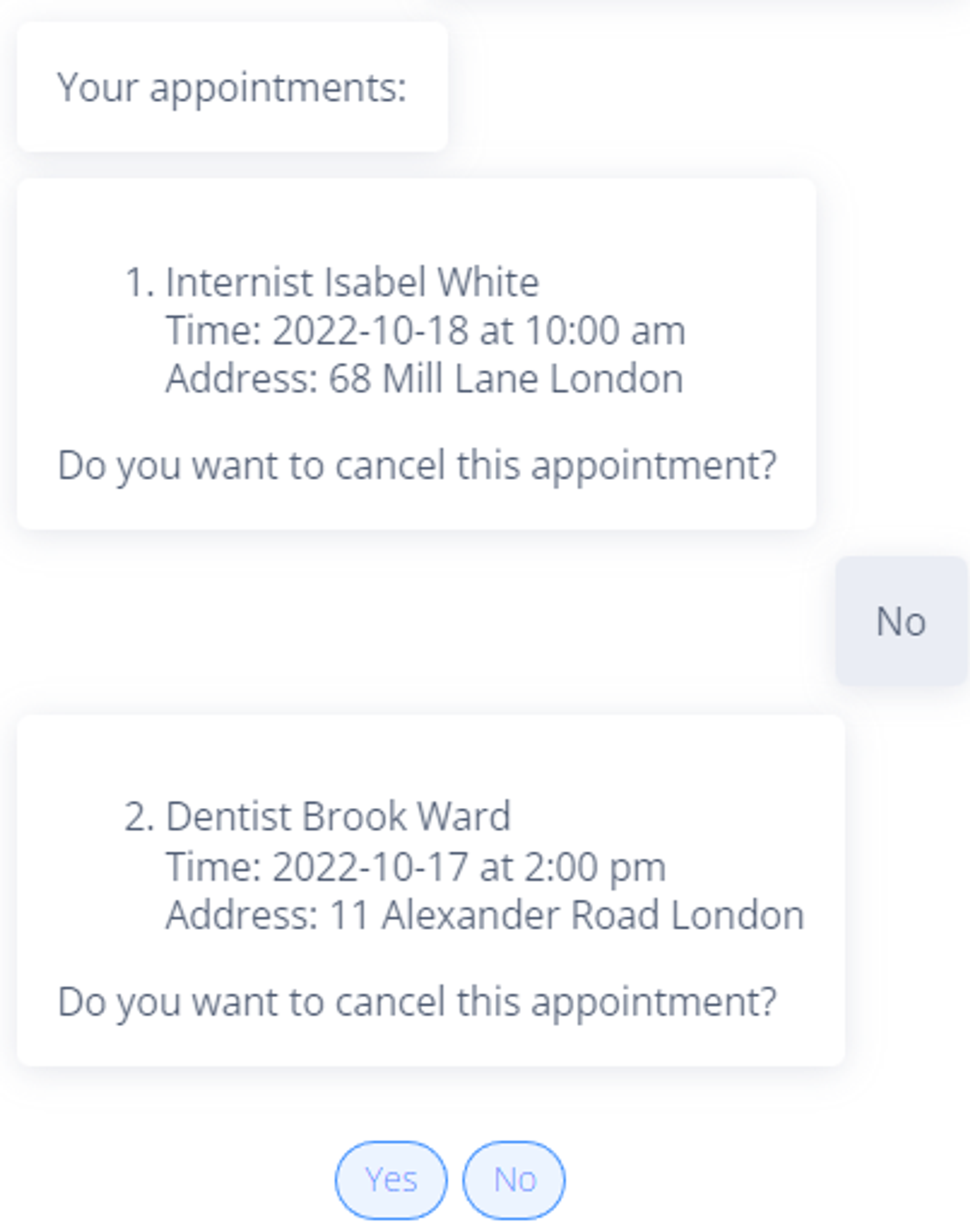
Result of a loop through blocks
2.1. Create blocks that will perform as loop
- Create a variable in memory that will serve as counter
- After each iteration add
+1to counter variable and check if counter value is equal to length of Array - If it is equal finish the loop if not repeat step 2.
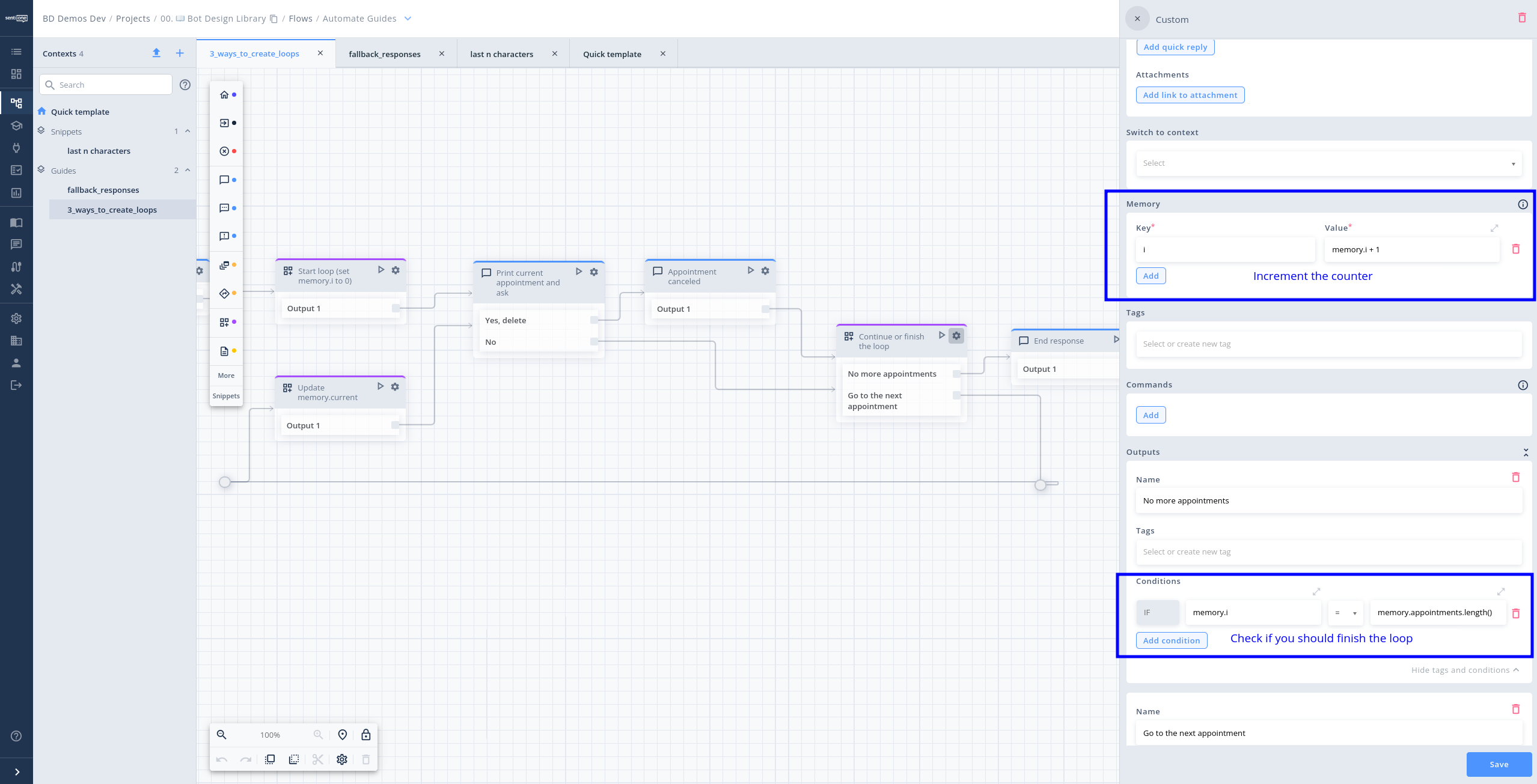
Loop example in flow module using blocks
3. Loops with JavaScript
JavaScript is a model programming language which advanced features and control structures. If you have programming skill using JavaScript may be the best option for you.
Using JavaScript requires programming skill that your co-workers may not have. Use it with caution, when other methods are not possible.
Here is an example script that is available in tutorial project available to download here:
(function(){
const appointments = memory.appointments;
const app_length = appointments.length;
//const appointments = JSON.parse(JSON.stringify(memory.appointments));
const printArr = appointments.slice(0,5).map( (el,index) =>
// --------------- start of message ----------------- //'
`${index + 1}. ${index == 0 ? "Your closest" : index == app_length - 1 ? "Your last" : "Your next"} appointment is scheduled for ${el.date} at ${el.time}.
You're seeing ${el.doctor_name} (${el.purpose}).
Address: ${el.clinic_address}, ${el.clinic_city}
`
// --------------- end of message ----------------- //
)
return printArr;
}())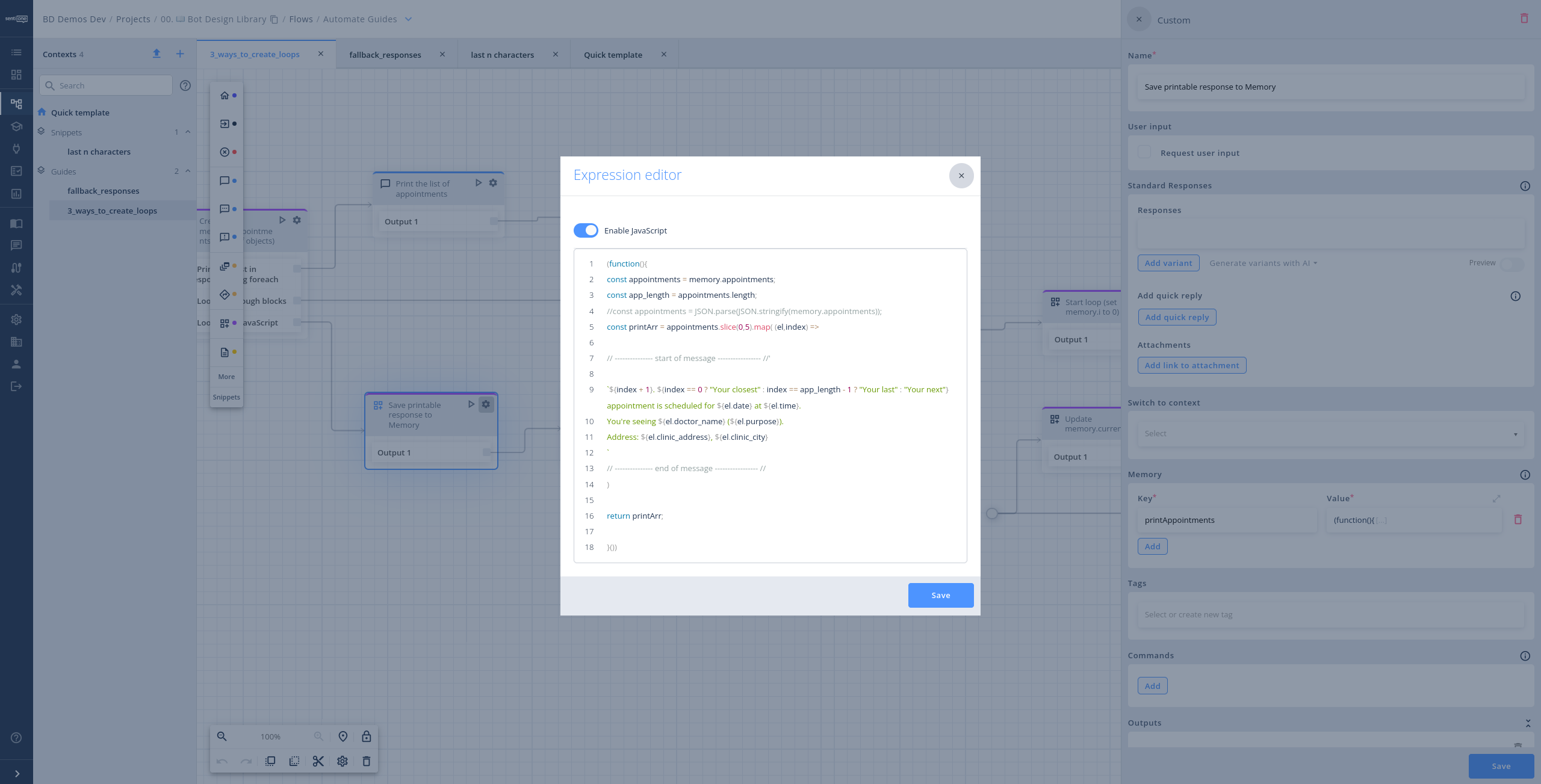
Usage of JavaScript used in Custom block in variable initialization
Updated about 2 months ago