Multi-language NLUs
Multi-language projects support a multilingual language model. This means that phrases and entity examples can be added in multiple languages under the same model, intent or entity.
| Language | Notes |
|---|---|
| Arabic, Simplified Chinese, Traditional Chinese, English, French, German, Italian, Japanese, Korean, Dutch, Polish, Portuguese, Spanish, Thai, Turkish, Russian | Check built-in entities for more details regarding support for entity detection |
Using Multi-language NLU
The user can create intentions with training phrases in different languages. This allows multi-lingual bots to be built efficiently, using a single model that benefits from multiple language training phrases.
Example intent
See the example of a multilingual intent below:
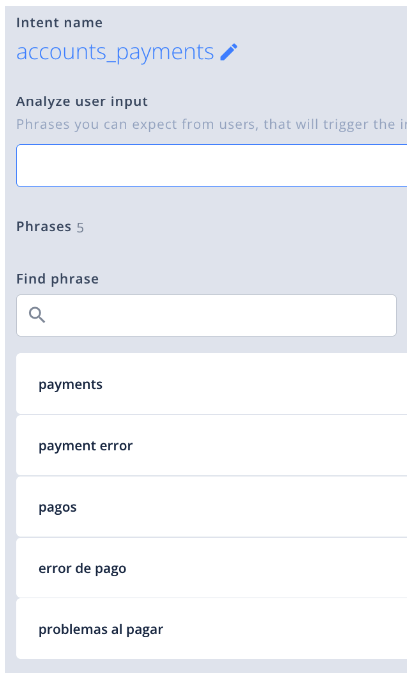
Multilingual NLU recognizes intents regardless of the user utterances language (if they are supported languages). For example, users can prepare training phrases in English and French, but the NLU will also recognize user utterances in German.
The more training phrases from the given language, the higher the level of recognition.
Setting up multi-language NLU
When creating a new project, select the “multi” option.
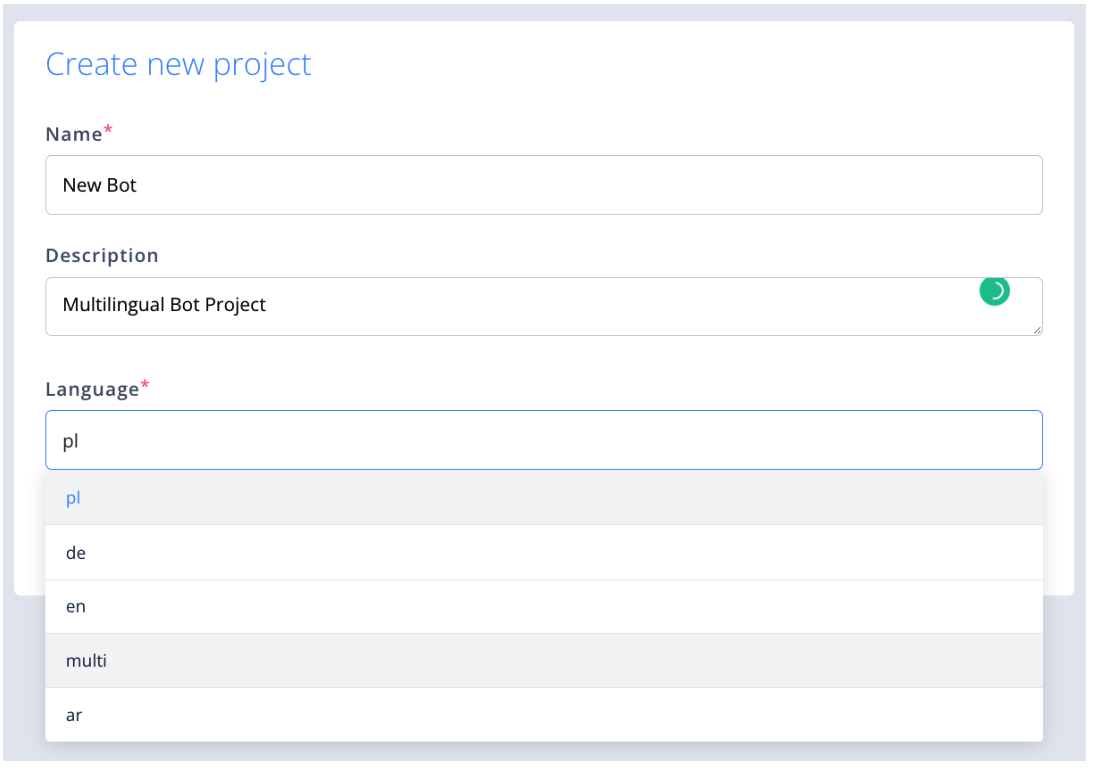
The new project will now handle different languages in the NLU module.
Limitations
Unfortunately, once a project is created on the platform with a specific language code for the NLU, it is not possible to switch to a different language NLU directly. However, there is a workaround to modify the NLU of your project. Please follow the steps below carefully:
- Export the project and extract the contents of the downloaded file by unzipping it.
- Locate the "project.json" file within the extracted folder.
- Open the "project.json" file using a text editor of your choice.
- Search for the field that designates the language, typically indicated as "en" for English or "pl" for Polish.
- Replace the existing "en" value with your desired language code.
- Save the modified "project.json" file.
- Compress the folder containing the updated files back into a ZIP.
- Import the newly created ZIP back into the platform to apply the NLU changes.
By following these steps, you can implement the desired changes to the NLU configuration of your project.
NoteBy re-importing the modified project, it's important to note that it is technically considered a new project, which means you will need to retrain the NLU.
Updated about 2 months ago
