Transfer to Flow
What's a Transfer to flow block?
The Transfer To Flow Block enables you to switch to a different flow within the same project.
When is it used?
Transfer to flow is useful for multilingual projects, since it allows us to construct multiple flows in various languages and transition between them.
In the EngageX bot, for example, the language shifts to the Arabic flow. There are two types of flows:
EN Flow and AR flow.
You may switch between them if you utilize the Transfer To Flow Block that is included inside each of them.
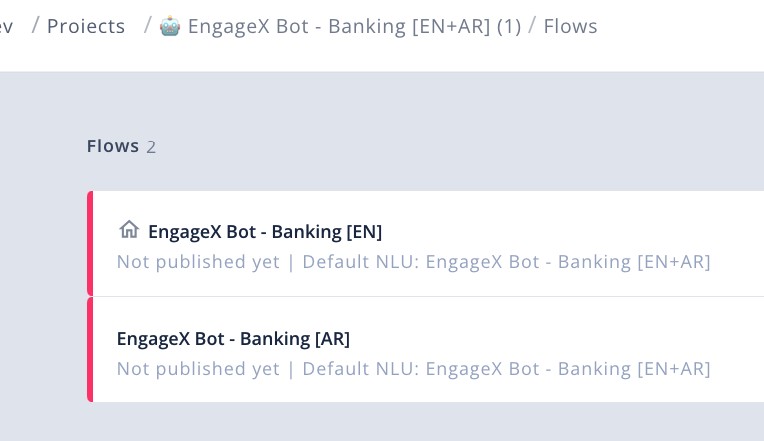
See the language switch from the chat tester
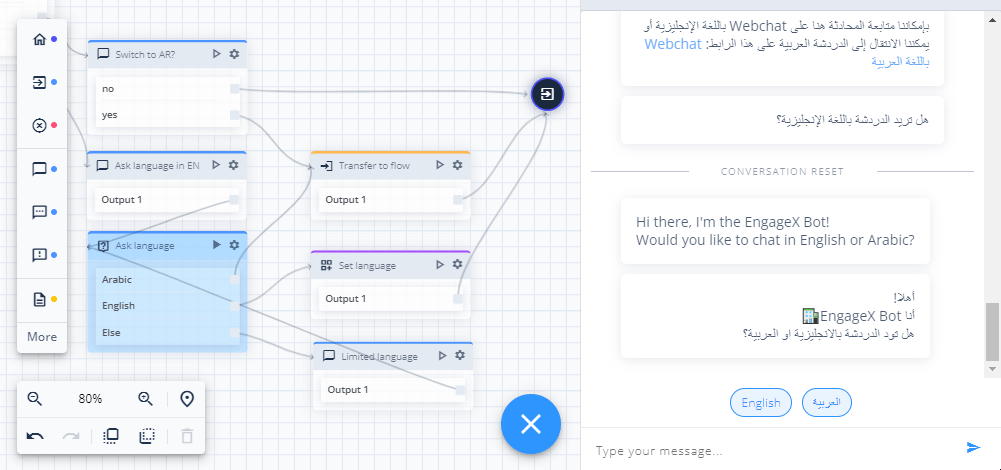
Not applicable to agent/human-bot transfers. Only internal flow transitions.
How do you set it up
-
Drag the Transfer To Flow Block from the tool menu to the desired location on the canvas
-
Click on the gear icon on the Transfer To Flow Block to go to the dialogue configuration.
-
Under the flow tab, you will be able to select the flow to which you wish to transition.
-
Rename the flow
-
Save & Close.
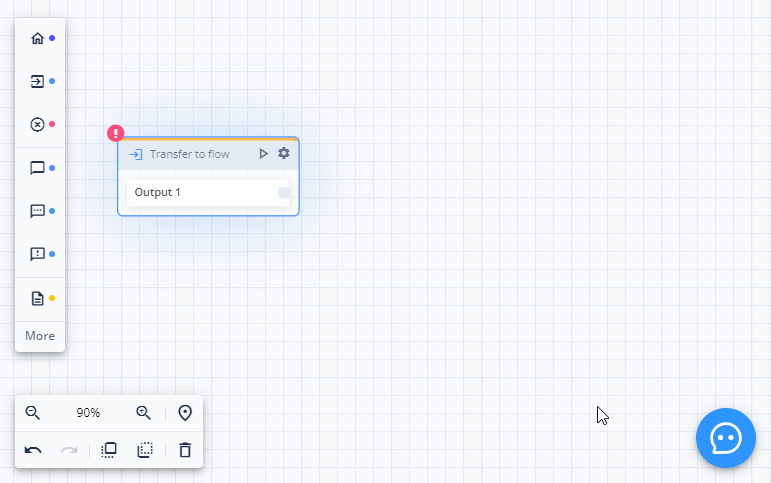
How to do memory transfer
The only variables which are moved to the new flow are those which are stored explicitly in this block.
See below:
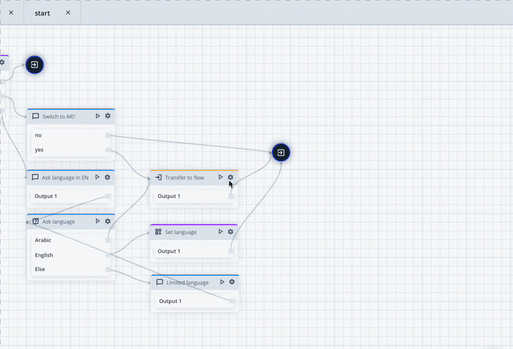
Include a Say Block before the Transfer To Flow Block to warn users of the approaching change.
How to return to the previous Flow
When Transfer to Flow block was used on Flow A and conversation has been transfered to Flow B , there might be a need to bring it back to Flow A. It can be achieved by using Back to previous flow block on Flow B.
Updated about 2 months ago
