Flow publishing
When your bot is ready, it's time to publish the Flows. It means that your Flows are going to be public and ready to handle requests of the real users in the external services.
To perform this action, you must have the appropriate permissions: Flow view, Flow version management and Flow publishing.
Please note that the new published version will only be used for new conversation sessions. Ongoing sessions will use the previously published version until the end of the conversation (session).
Publishing all flows
To quickly publish all Flows, go to the Flows list and simply click Publish all flows. This will instantly save and publish the current states i.e. the working versions of all flows in your project.
The working version of a flow is the current state of your flow. It is always visible on the canvas, available in the chat tester and used to perform the automated tests.
External services, where your bot is operating, can only access the published version of a flow.
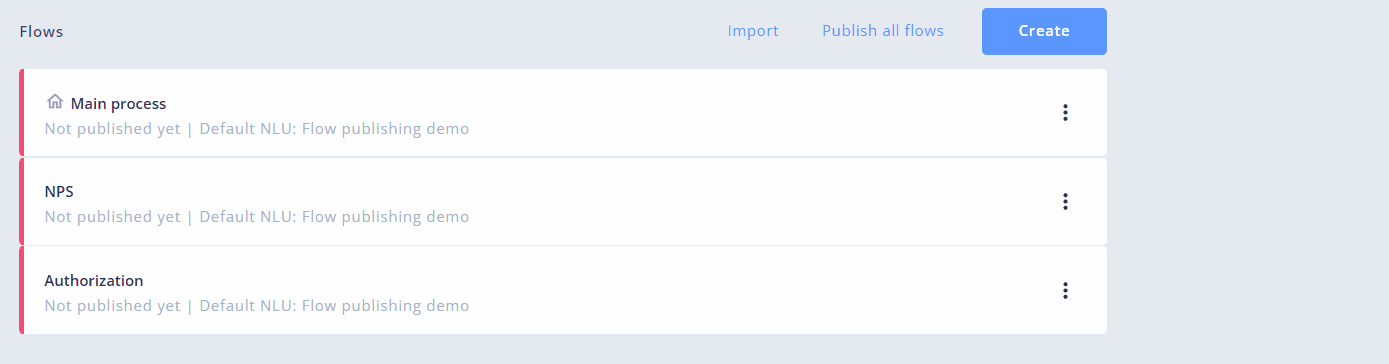
How to publish all flows
Publishing a single flow - working version or saved version
You can also quickly publish the working version of a single Flow by clicking the Publish button in the upper right corner of the Flow module.
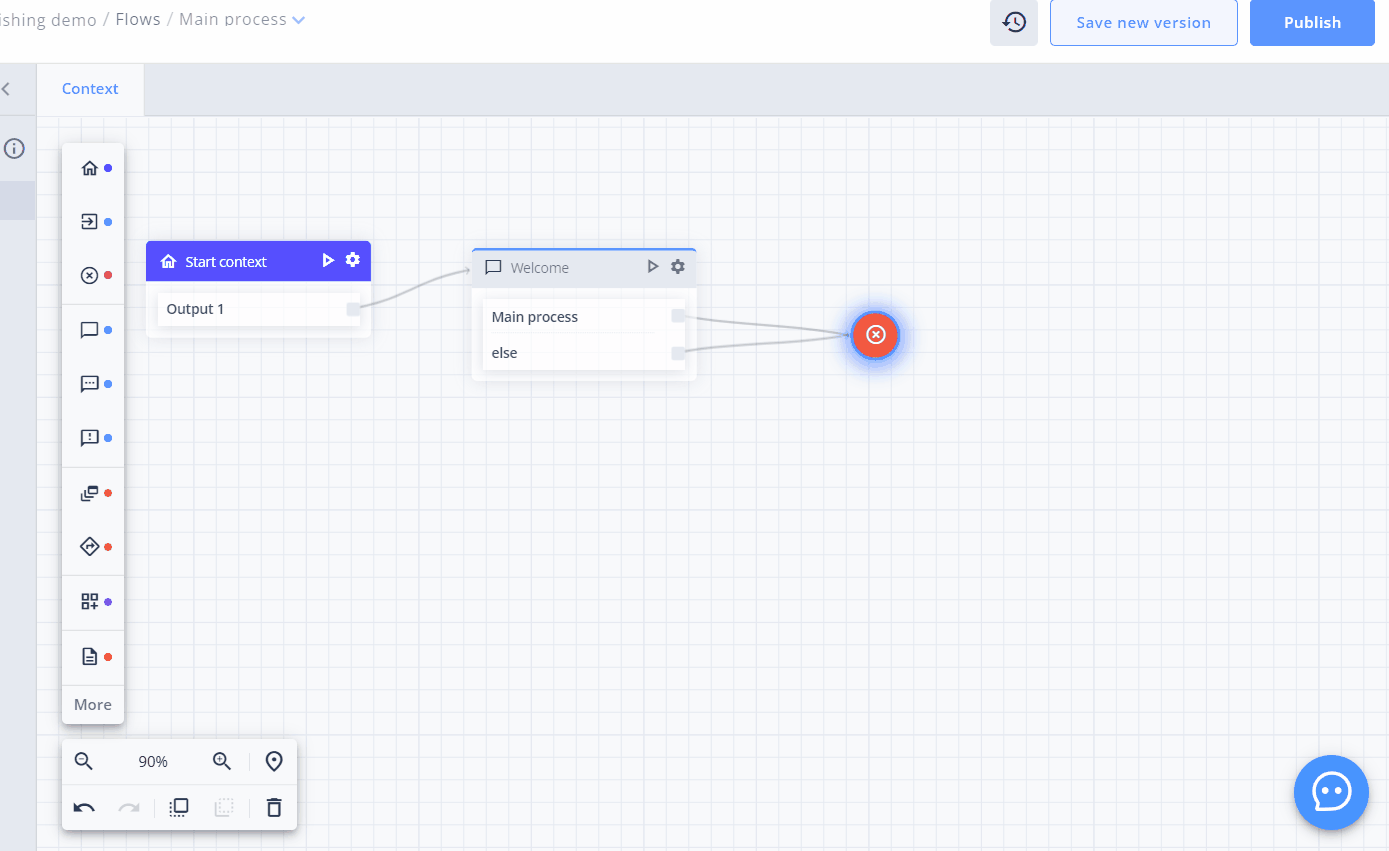
How to publish the current flow and the saved version
To publish the previous version of your Flow, go to the Flow history -> Versions, find the saved version that you want to publish and choose Publish from the Menu. This will not interfere with the working version of your flow.
Flow status
When your flow has been published, you can see the green colour next to its name on the Flow list as well as it's recent publishing date.
Flows that haven't been published yet can be easily recognised by the red colour next to their name.
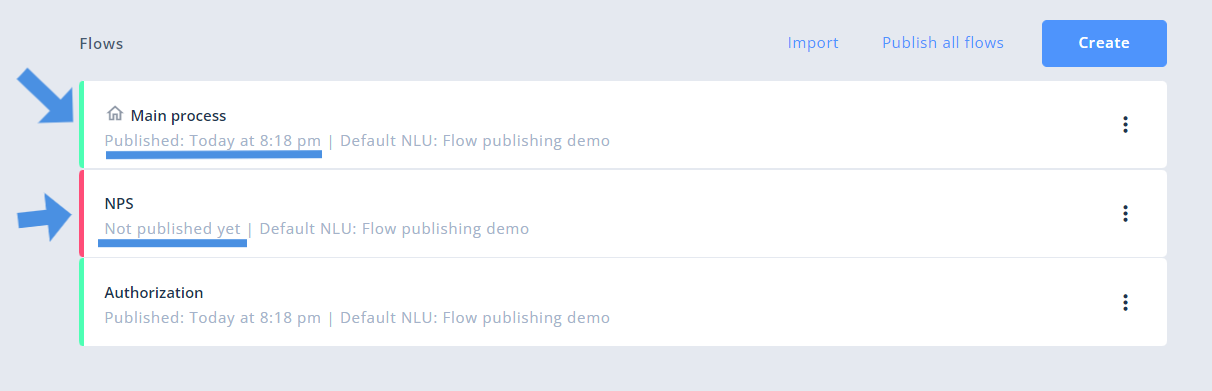
Flow status
To see more details about Flow publishing, such as who and when has triggered each Flow publication, check out the Flow history (to see actions connected to a single Flow) or Project changelog to see actions connected to all Flows in a project.
Updated about 2 months ago
