Adding the WhatsApp Channel (via Twilio)
This document provides detailed instructions for adding the WhatsApp Business Messaging channel to your bot via Twillio API.
SentiOne enables you to integrate with the WhatsApp channel via Twilio platform. Twillio is the messaging platform and API that enables easy integration with SMS, MMS, and popular social chat apps, including WhatsApp.
Prerequisites
- Active Twillio account
- Obtained phone number within Twillio Console
- You can buy a virtual phone number in Twilio
- Or port your existing phone number to Twilio
Step 1: Connect your WhatsApp account
- Log in to the Twilio portal and navigate to
Messaging -> Senders -> WhatsApp senderssection. ChooseGet Startedbutton.
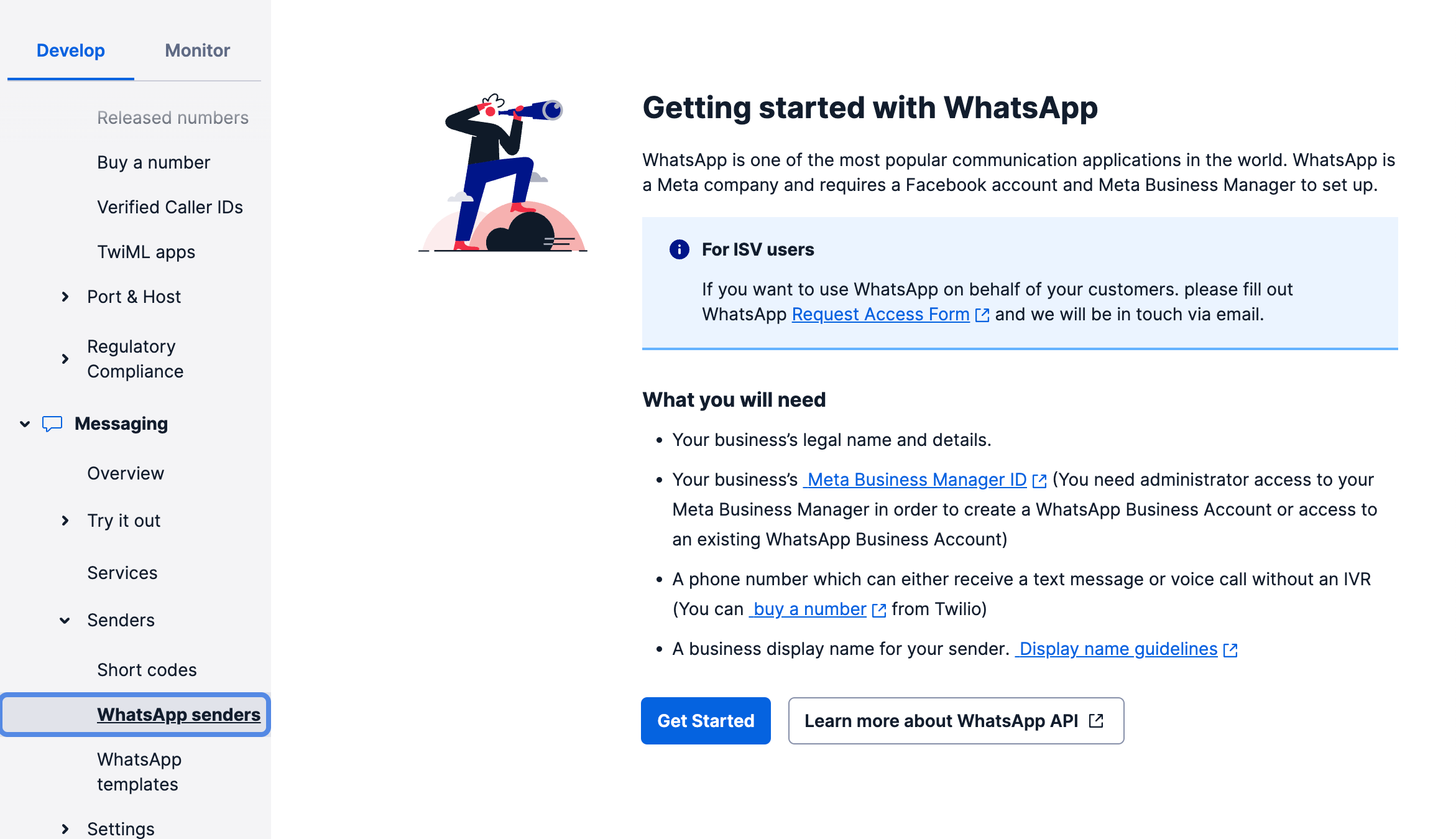
- Select a phone number to register in WhatsApp.
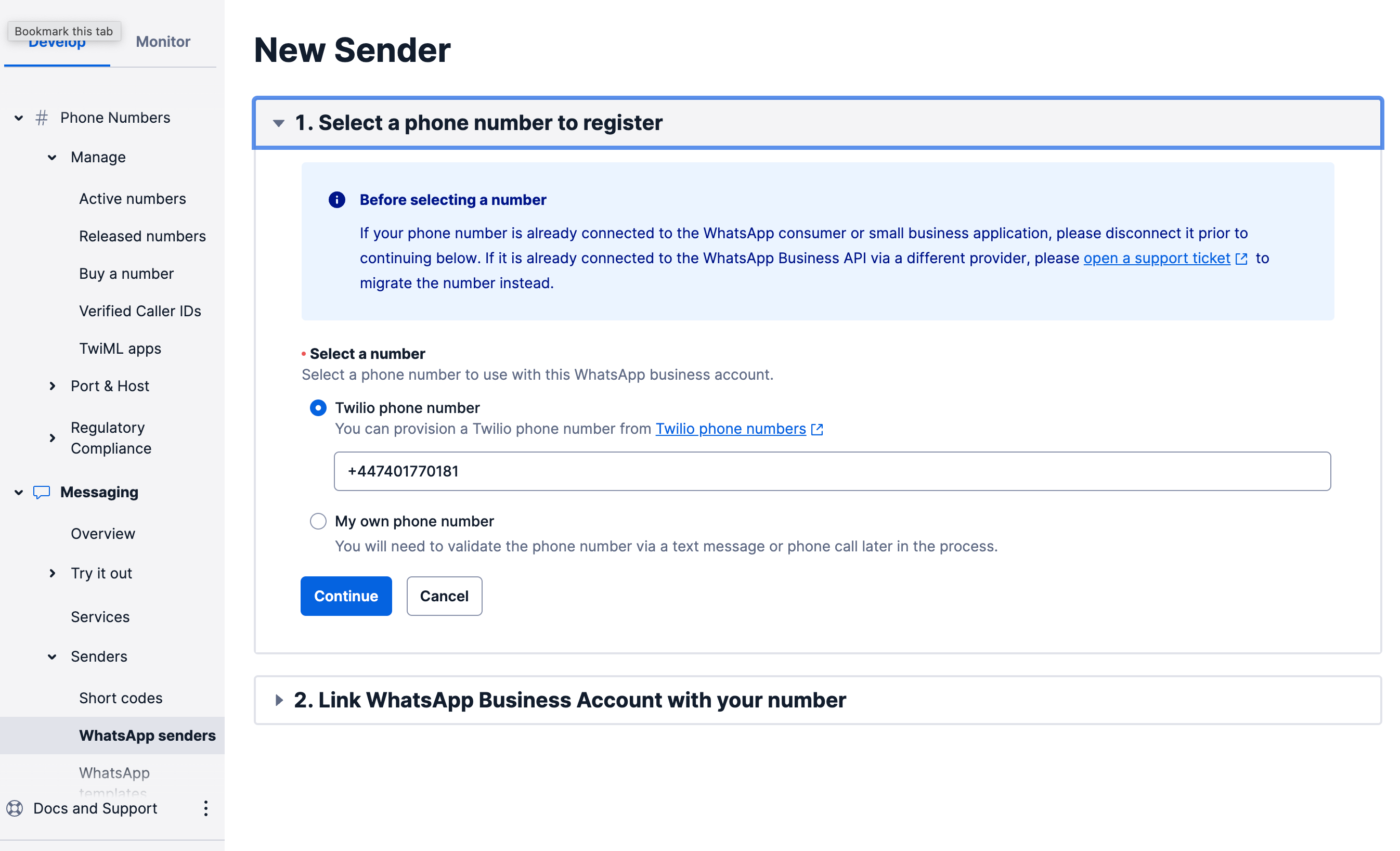
- Link your WhatsApp Business Account with your phone number and Twilio Account. Follow the steps described in the Twilio instruction: WhatsApp Self Sign-up with the Twilio Console. Setup includes:
- Creating new or selecting the existing Meta and WhatsApp Business Accounts
- Creating or selecting the existing WhatsApp Business Profile
- Verifying your WhatsApp Business number
- In the final step, you will receive a confirmation that your WhatsApp account has been connected to Twilio:
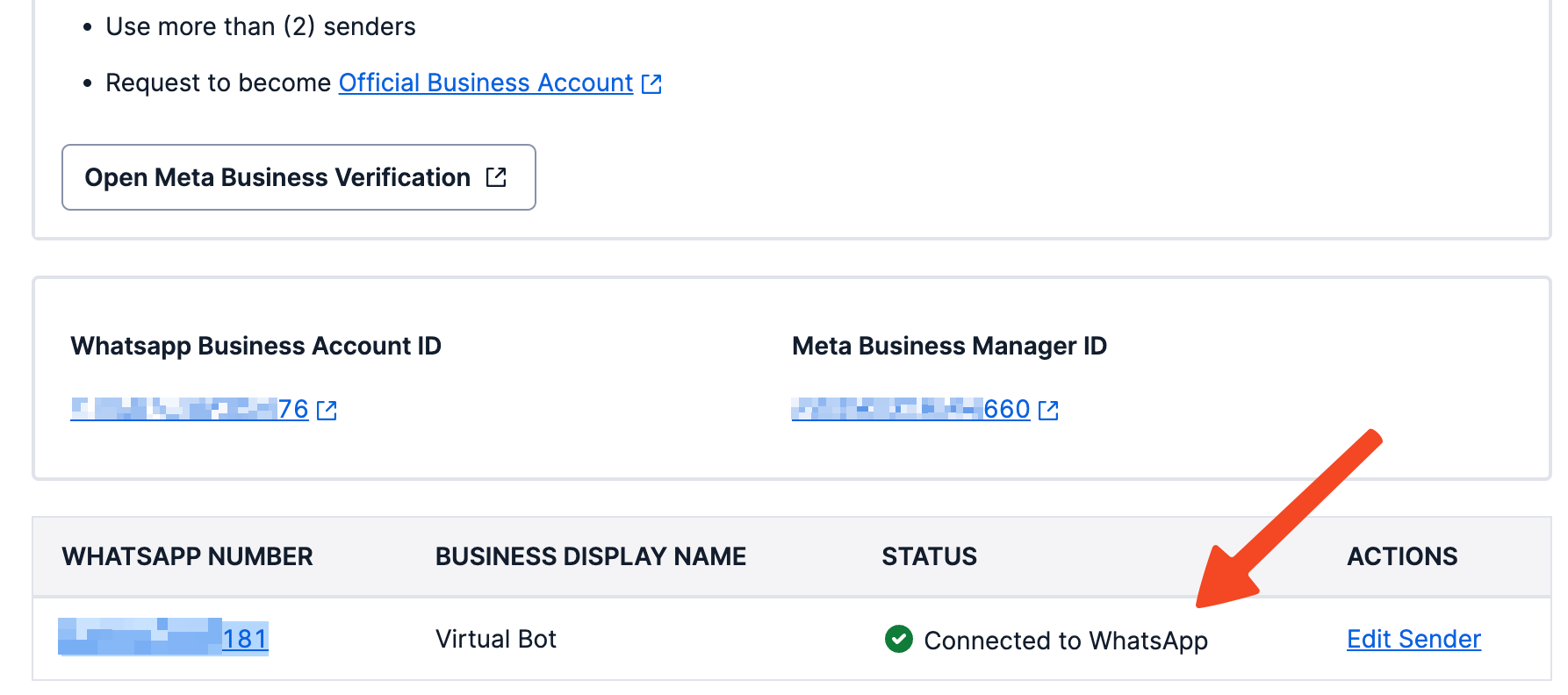
Step 2: Configure the Sender endpoint
- Click
Edit Senderlink from the previous step (Messaging -> Senders -> WhatsApp senders).
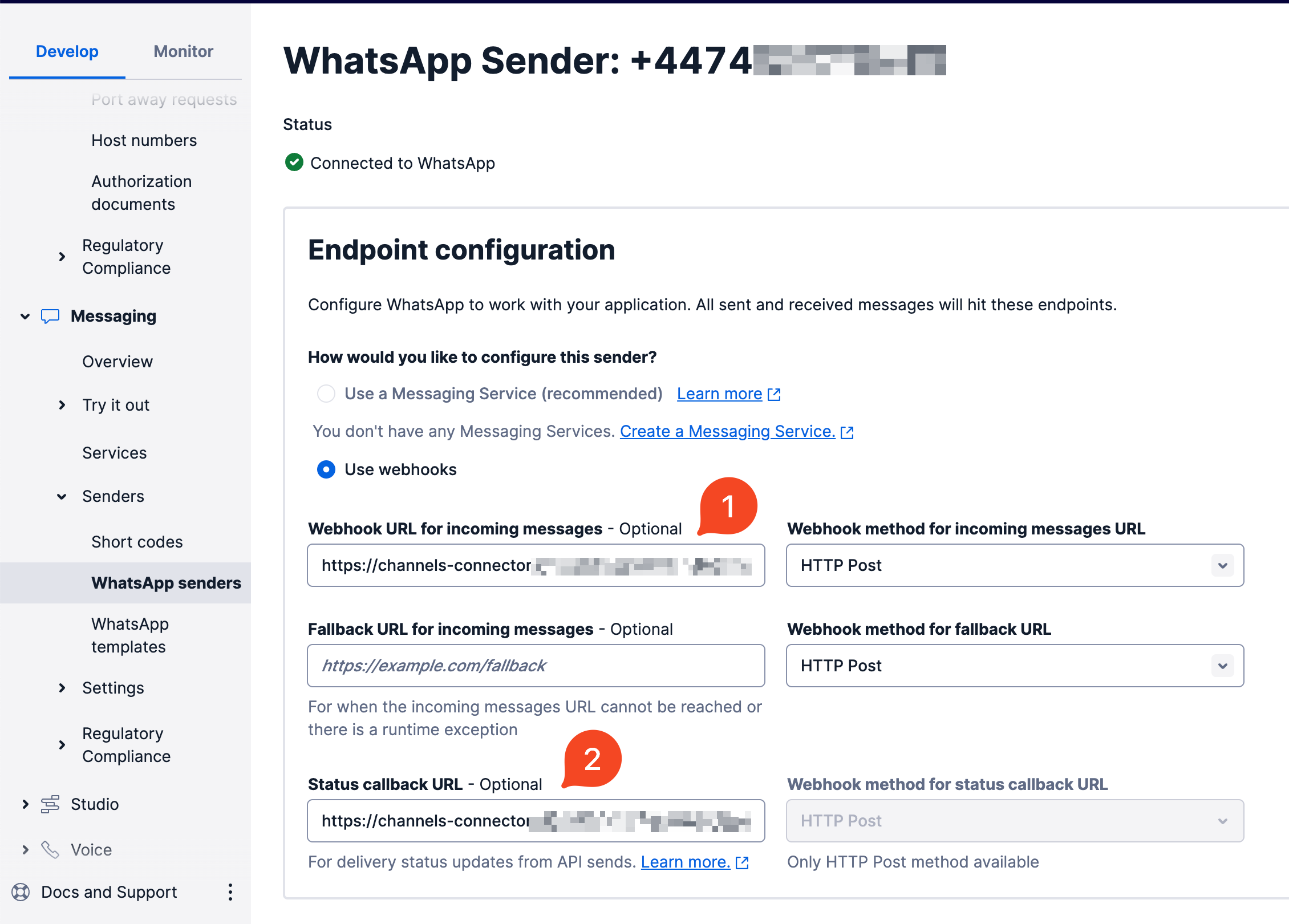
- Set
Webhook URL for incoming messages[1] andStatus callback URL[2]. - Remember to
Savechanges.
Webhook URL for incoming messagesandStatus callback URLFrom the version v218 of Automate, those URLs are available in the Application on the chanel creation page. Navigate to
Channelsmodule, click Create and select WhatsApp by Twilio.For versions prior to v218, contact your system administrator to get
Webhook URL for incoming messagesandStatus callback URL.
Step 3: Copy Authorisation Token
- Navigate to
Account -> API keys & tokensmodule [1].
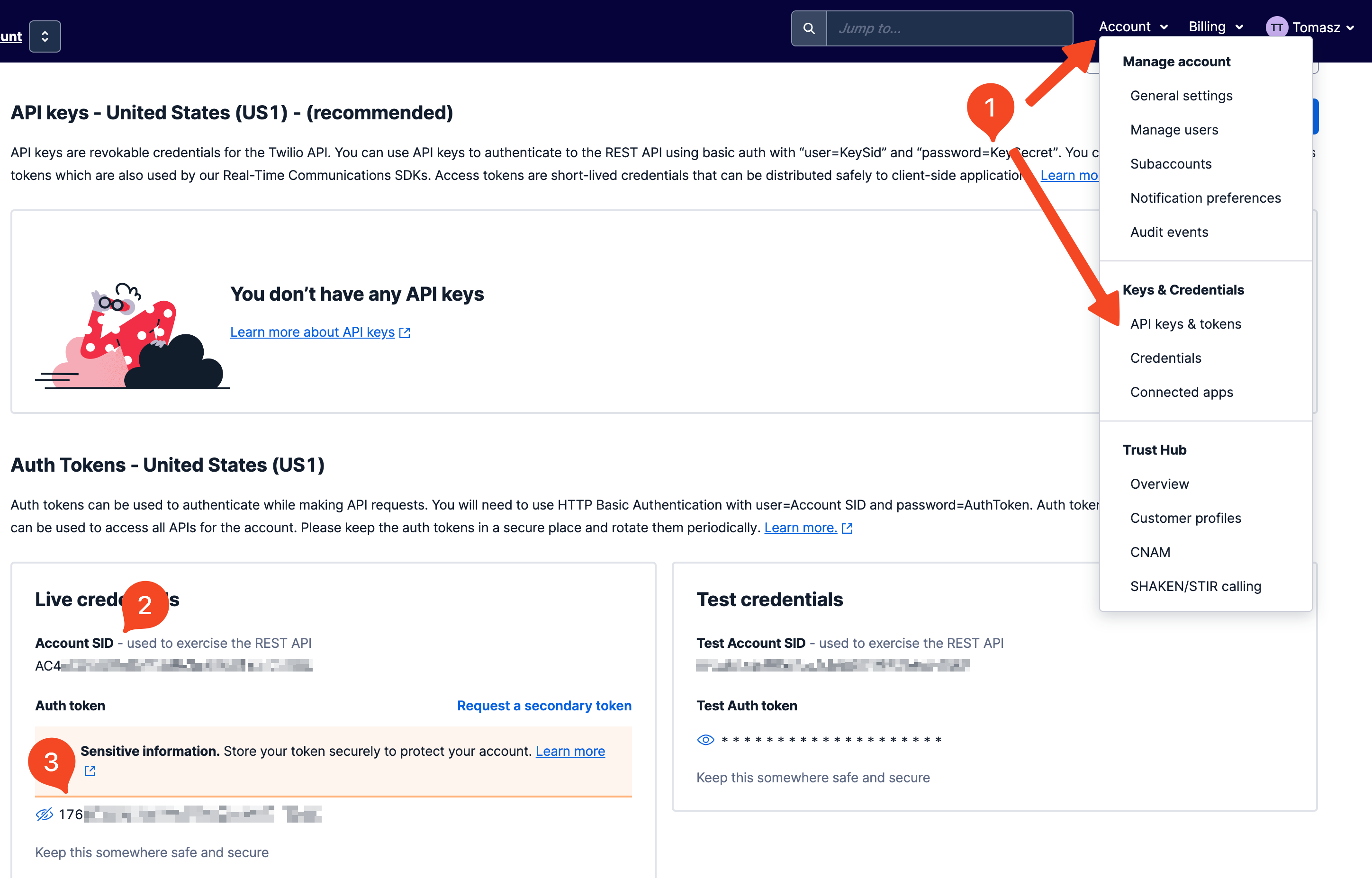
- Copy
Account SID[2] andAuth token[3] and use it in Step 4.
Step 4: Configure the channel and connect bot in SentiOne Automate
- In the Automate platform navigate to the
Channelsmodule. - Click on
Createbutton and chooseWhatsApp by Twilliooption. In the Create App screen fill the form based on the data from the previous steps:Phone number- number with international prefix (with+sign)Account sid- Account SID from Step 4Auth token- Auth token form Step 4.
- Save changes and connect the channel to your bot on the channels list.
Updated about 2 months ago
What’s Next
