Customer technical support
In a nutshell / TL;DR;
- Enter the Senti's Service Desk portal here
- Select the desired type of ticket
- Fill in the form
- Wait for further instructions from an Service Desk Agent
Introduction
The Senti's Service Desk portal for customers is available here. Its purpose is to centralize and standarize communication with customers, as well as to improve interactions between the support team and users. To log in to the portal, a username and password are required. Appropriate access is granted under the signed SLA agreement.
Portal access
If you are our customer and do not have access to the portal, please contact our sales.
If you are our customer and forget your password go to https://id.atlassian.com/login and click "Can't log in".
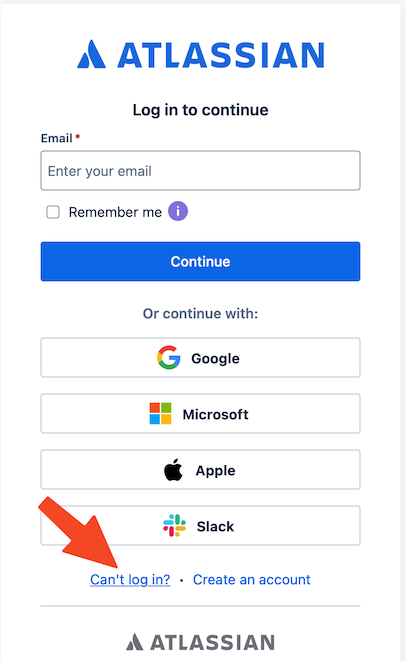
Creating a new ticket
After logging in to the portal, a start screen will appear containing a search bar and list of possible report types. You can type your problem domain to find a proper ticket type or just choose most suitable option from menu.
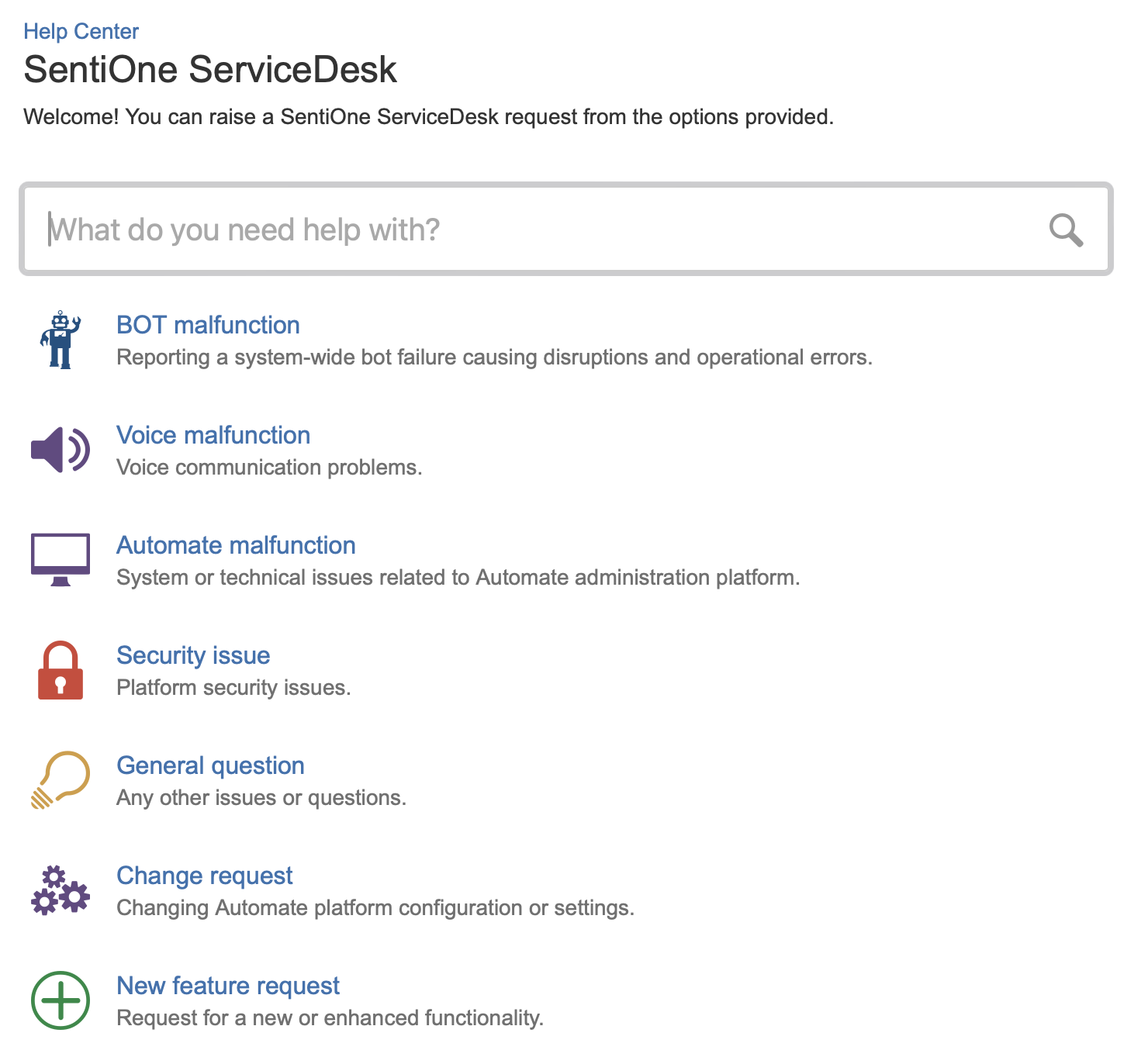
BOT malfunctionThis category includes all tickets regarding errors in the operation of BOT. This includes abnormal behavior, false intent recognition, and other features that do not work as we define in the Automate platform.
Voice malfunctionTickets for voice call tickets. They concern both speech synthesis (TTS) and correct recognition of statements (ASR) and translating them into text.
Automate malfunctionThese tickets concern malfunctioning of the Automate platform's administration panels, as well as the environment in which the platform operates.
Security issueA category of tickets regarding potential threats and security vulnerabilities detected on the platform.
General questionA category for all general queries and tickets addressed to the Automate maintenance and development team.
Change request and New feature requestTickets regarding the implementation of dedicated functions and solutions for individual problems of our clients and completely new dedicated functionalities.
General ticket fields
After selecting the appropriate application type, you will be asked to provide detailed information.
- Summary - A brief summary of the ticket
- Description - possibly a detailed description of the fault or expectations regarding reported ticket
- Attachment - Optionally, you can also send attachments to the report in the form of logs, archives, screenshots, etc.
In some cases, we will ask you for some additional information. The following fields may appear among them:
Ticket additional fields
Impact - One of the key factors determining the priority of an ticket. Describes the scope of users affected by the reported problem. You can choose one of three options:
- All users wide (means more than 90% of your audience)
- User group wide (means between 40% and 90% of your audience)
- Single user wide (means less then 40% of your audience)
AudienceAs an audience, we understand all users of the system, both your customers and operators.
Severity - the second key factor determining the priority of an ticket. Describes the scope of the problem and its effects. You can also choose from three options:
- High - Process not working at all
- Medium - Process not working properly but workaround is possible
- Low - it's just a glitch or inconvenience
ProcessThe sequence of actions you are trying to perform in Automate or the expected system response in a conversation.
Environment (optional) - describes which environments (you can select multiple) are experiencing the problem you are reporting. You can choose from:
- [DEV] - development - development environment available only to people involved in the project and used for technical verification.
- [TST] - testing - a testing environment intended for verifying business functions, available to a closed group of users.
- [PRE] - pre-production - a pre-production environment whose configuration is identical to the production environment and enables final verification of the functioning of the Automate platform and the designed bots.
- [PRD] - production, your main environment with running Automate.
The presence of individual environments results from implementation arrangements and may be different for different customers.
Flow name (optional) - information about which flow the ticket applies to. Information is available in the administration panel in the tab: Flows
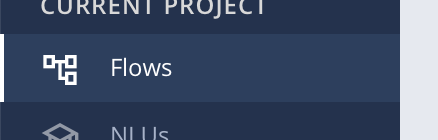
Model ID (optional) - ID of your NLU model which you can find on NLUs tab in your project as shown below.
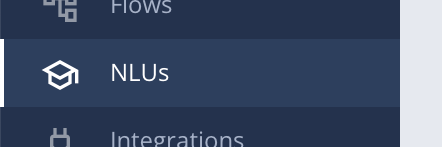

Ticket handling process and statuses
The diagram below shows the flow of statuses in the ticket handling process. At a given moment, a report on the portal may have one of 5 statuses specifying the current status of work on the report.
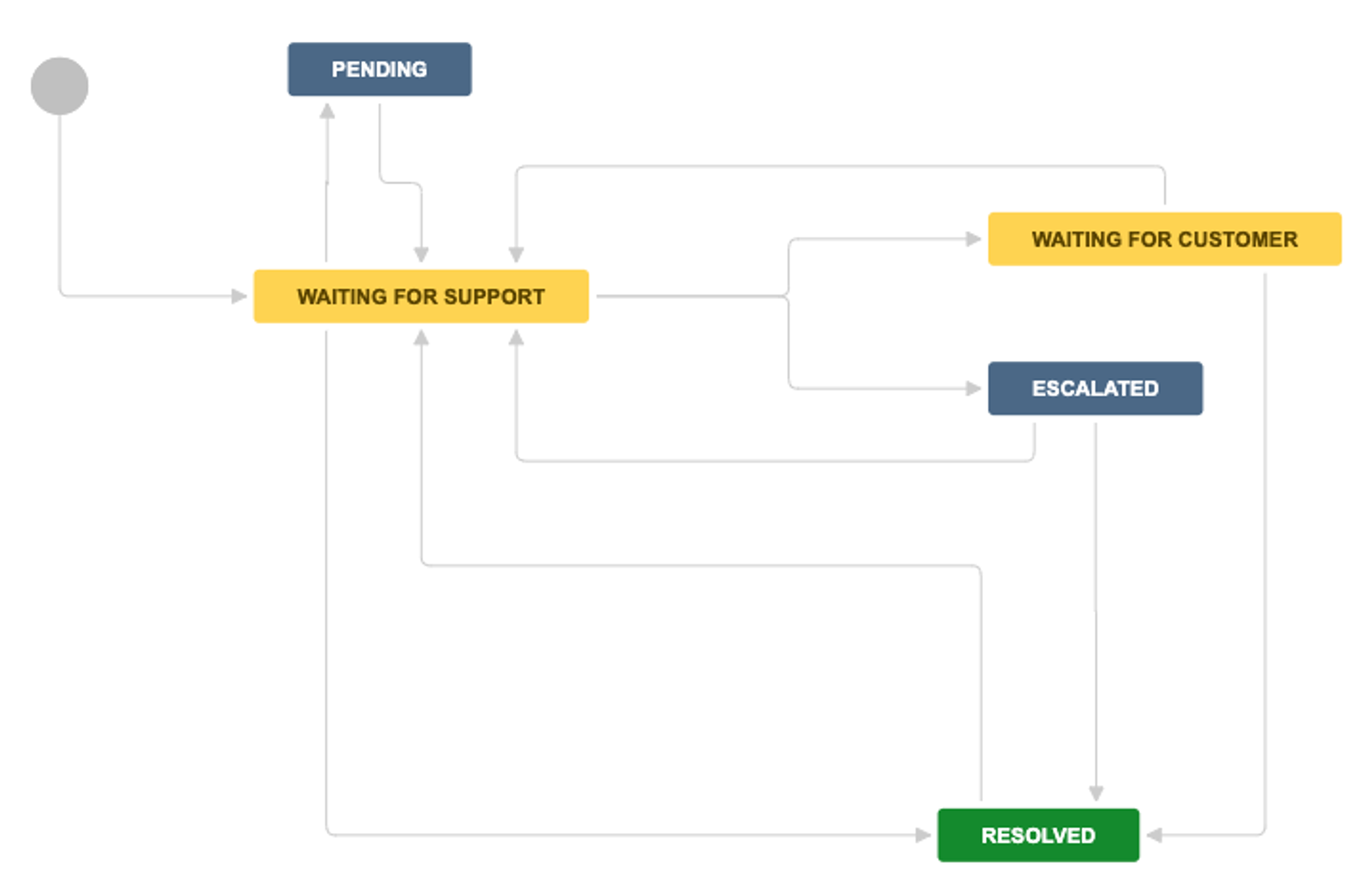
- Waiting for support - The ticket is waiting for a response from support. This may be a new ticket or a ticket on which the person submitting it has provided feedback and now awaits an Agent action. This is the default status for all new tickets or after any change or update made by the person submitting the ticket.
- Waiting for customer - Means a ticket redirected to the person submitting the ticket. This usually means asking a question or requesting confirmation of an action. The report in this status is waiting for the submitter's response and additional information.
- Pending - Request held by the assigned agent on the first line. This means that the implementation of the solution is tied to a specific deadline or requires time to develop it.
- Escalated - Ticket transferred to a higher support line. This means that the ticket is related to a different task outside of the support team, and its resolution depends on work on that related task.
- Resolved - Ticket closed. Nothing else will happen to it unless the person submitting the ticket has taken some action on the ticket, then it will return to Waiting for support status.
Ticket resolution information
When closing a request, the agent can choose one of three options specifying the solution used:
- Done - The ticket has been successfully solved and closed. No further action will be taken from agent side.
- Won't Do - The ticket will not be processed or has been rejected as unfounded. No further action will be taken from agent side.
- Duplicate - The ticket has been closed as a duplicate of another existing ticket. In this case, the duplicate ID is also indicated. Any further action will only be taken on the duplicate ticket and further contact should be made there.
Updated about 2 months ago
