Adding Voice channel (Google provider)
Using Voice channel will incur charges for the use Google Cloud servicePricing information:
Prerequisites
- Active admin account on Google Cloud
- Billing information provided on Google Cloud console
- Funds on your credit card
Steps
1. Create project in Google Cloud console
1.1 Navigate to Create New project in Google cloud
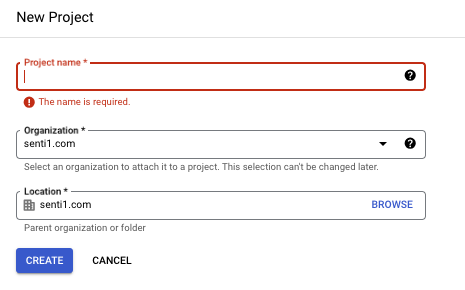
1.2 Fill in the form
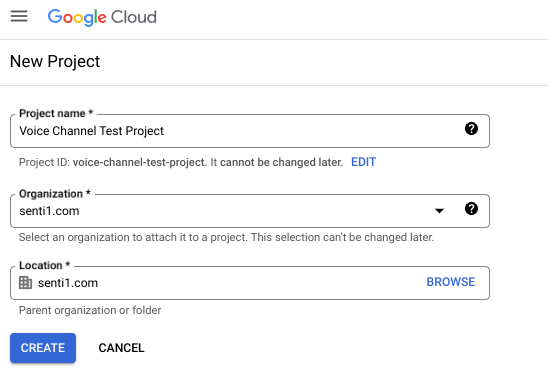
1.3 Click Create
1.4 Open newly created project
2. Turn on Cloud Speech-To-Text & Cloud Text-To-Speech
2.1 Navigate to https://console.cloud.google.com/
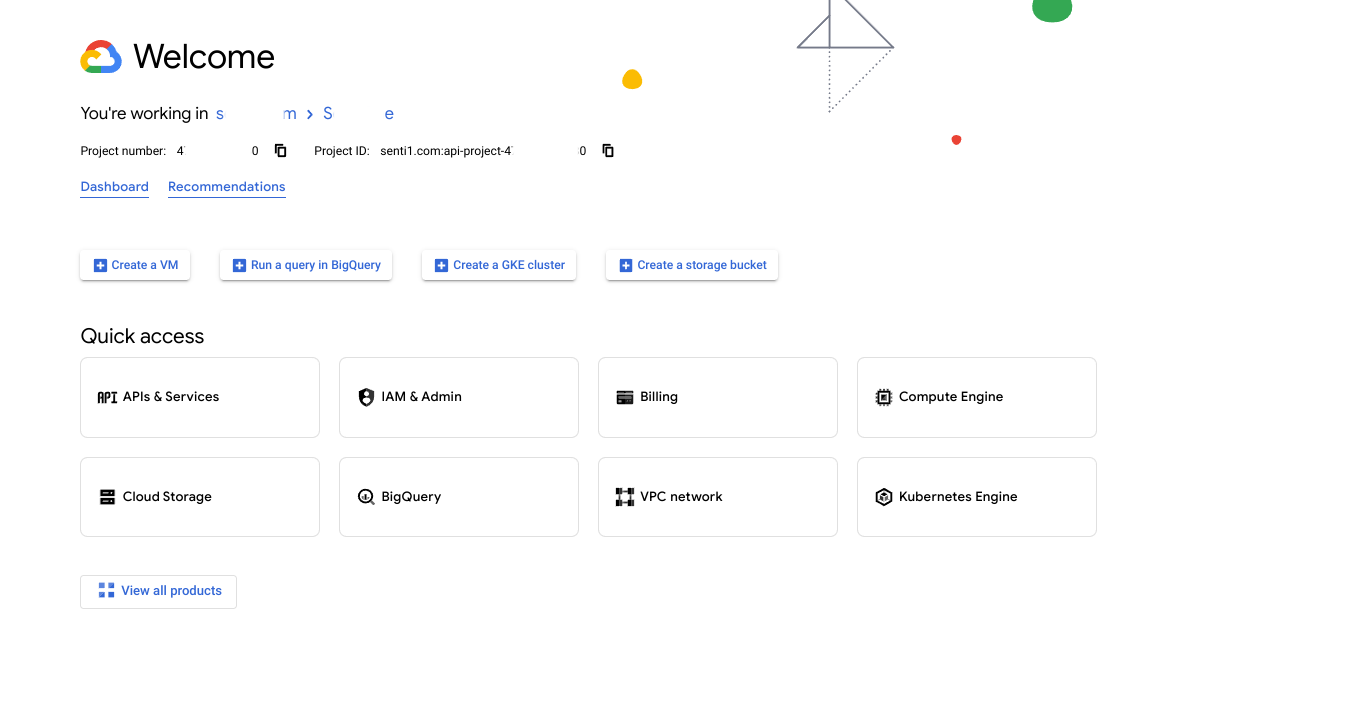
2.2. Go to API & Services
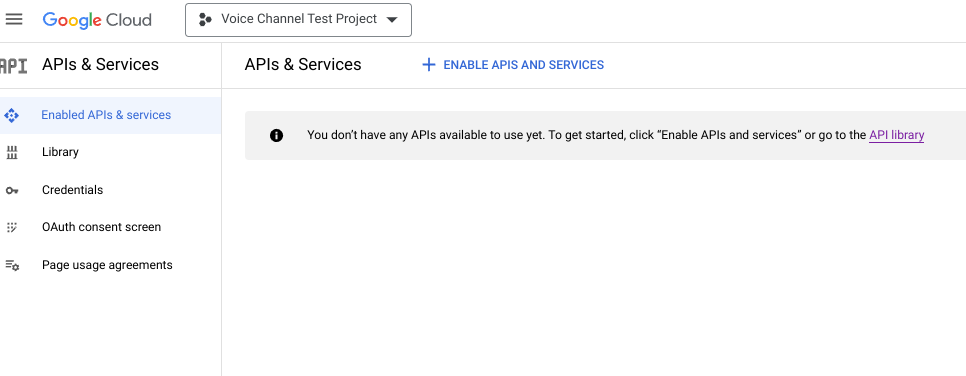
2.3. Click on Enable API & Services
2.4. Search for Cloud Speech-To-Text API
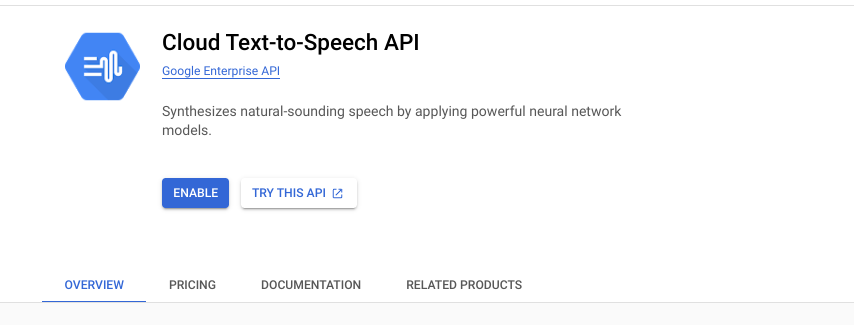
2.5. Click Enable if it wasn't already
2.6. Search for Cloud Text-To-Speech API
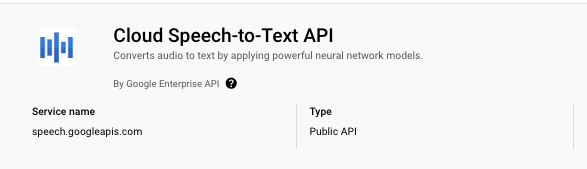
2.7. Click Enable if it wasn't already
3. Create Service Account
3.1. Now head to IAM & Admin of the project
3.2. Go to Service accounts section
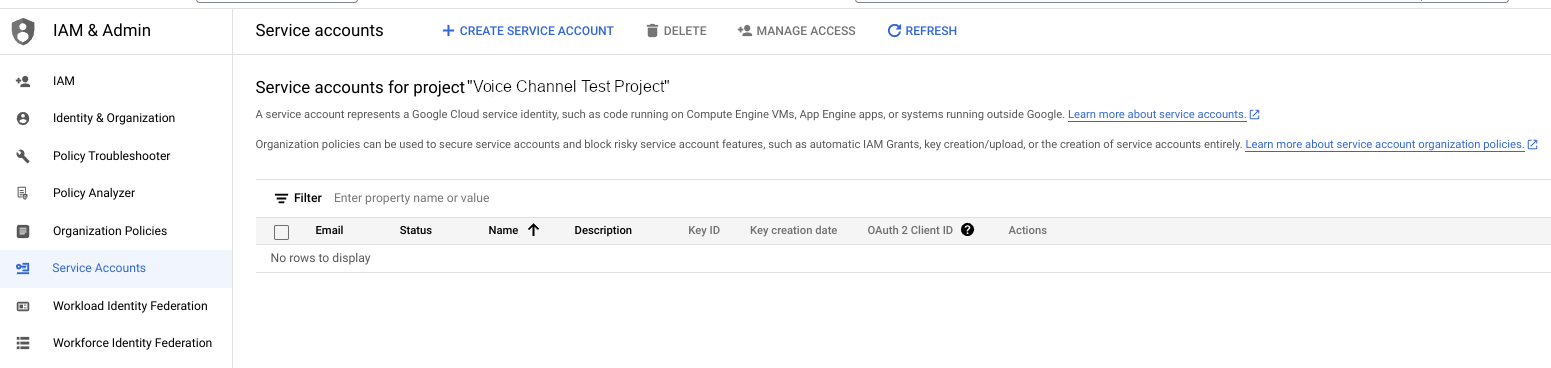
3.3. Click Create service account
3.4. Fill in the form
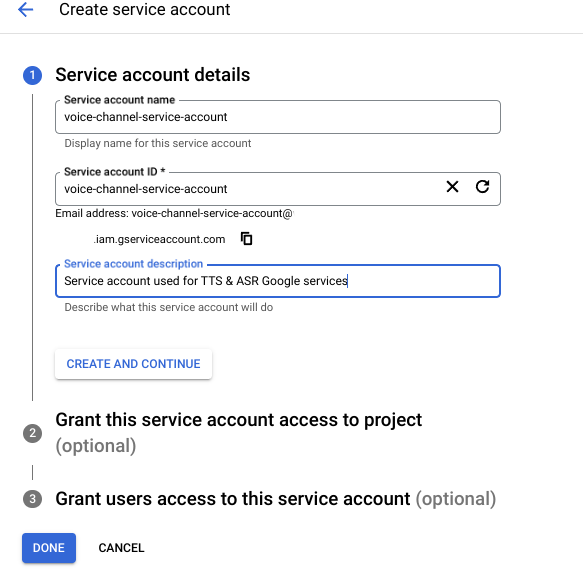
3.5. Now head into IAM Section
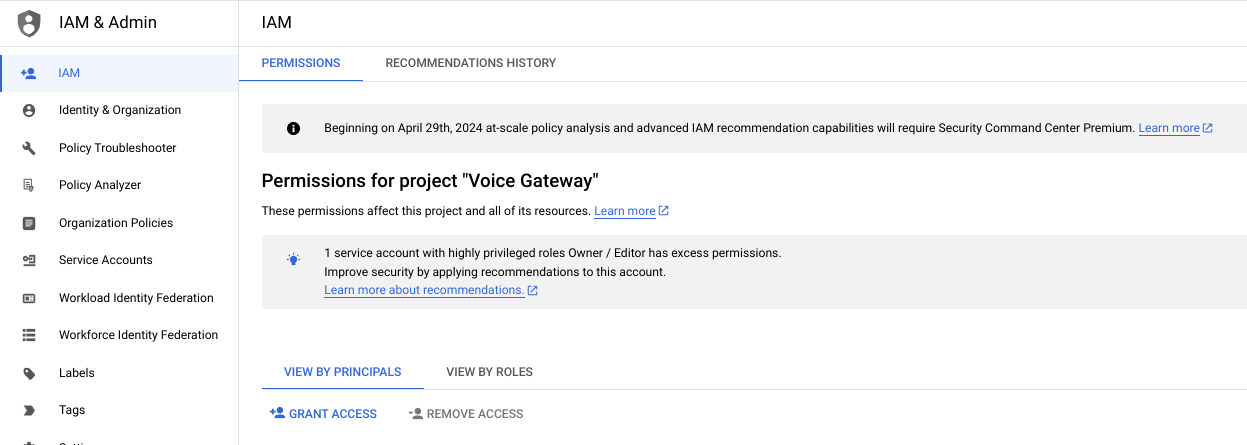
3.6. Click Grant Access
3.7. Assign the newly created service account a role Cloud Speech Client
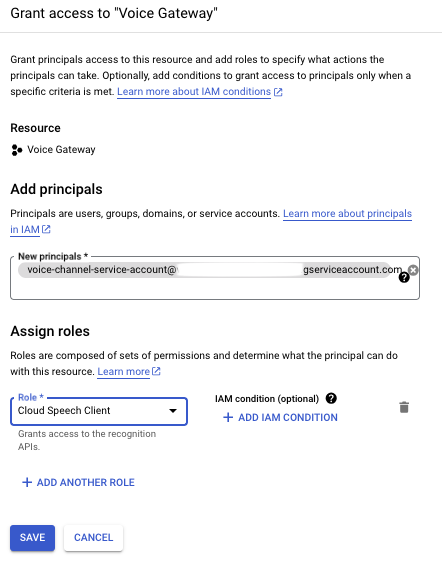
3.8. Go back Service Accounts tab
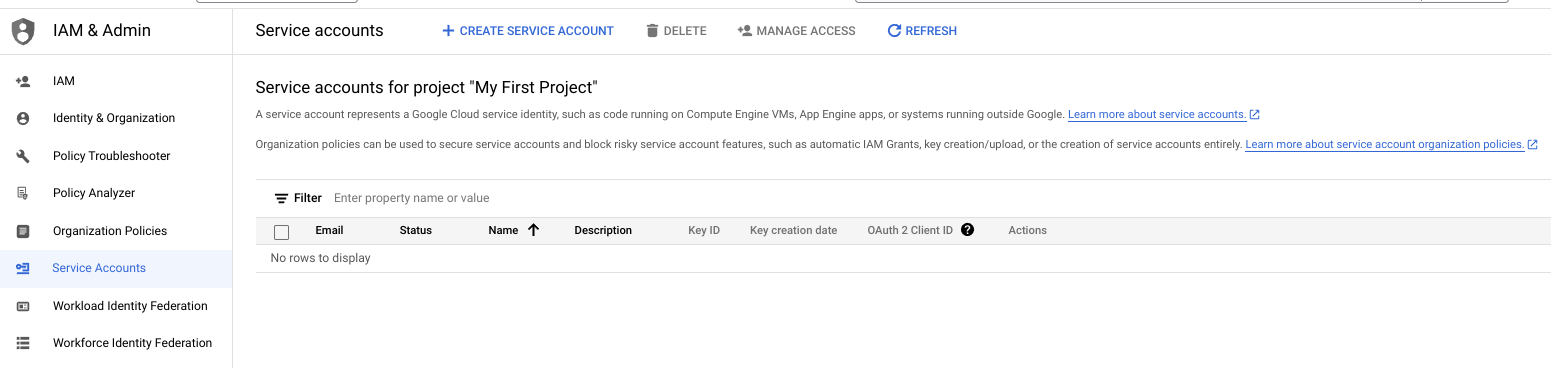
3.9. Select manage keys options under three dots in newly created service account

3.10. Click Add Key
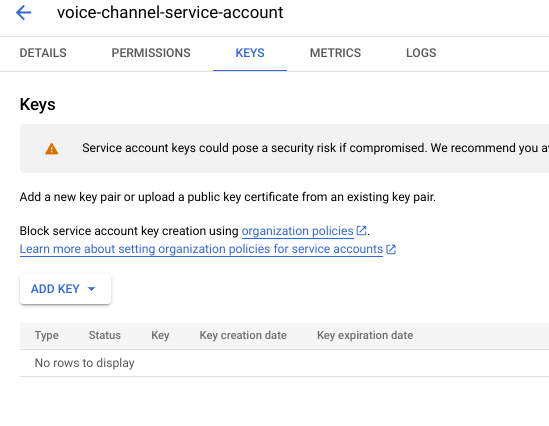
3.11. Select JSON in the popup
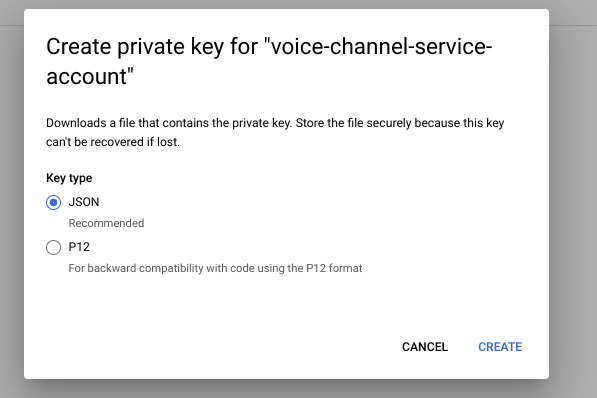
3.12. Click Create button
Your browser should download JSON file.
3.13. Open the file in text editor of your choice
The file content should look like this:

4. Configure Voice Channel
4.1. Navigate to Automate channels module
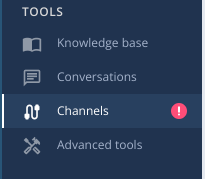
4.2. Click Create button

4.3. Select Voice Gateway tile
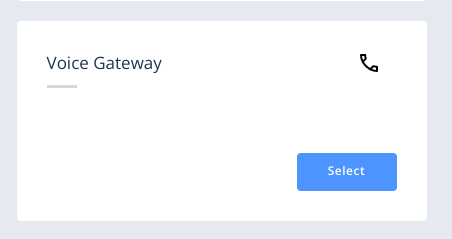
4.4. Fill in the form
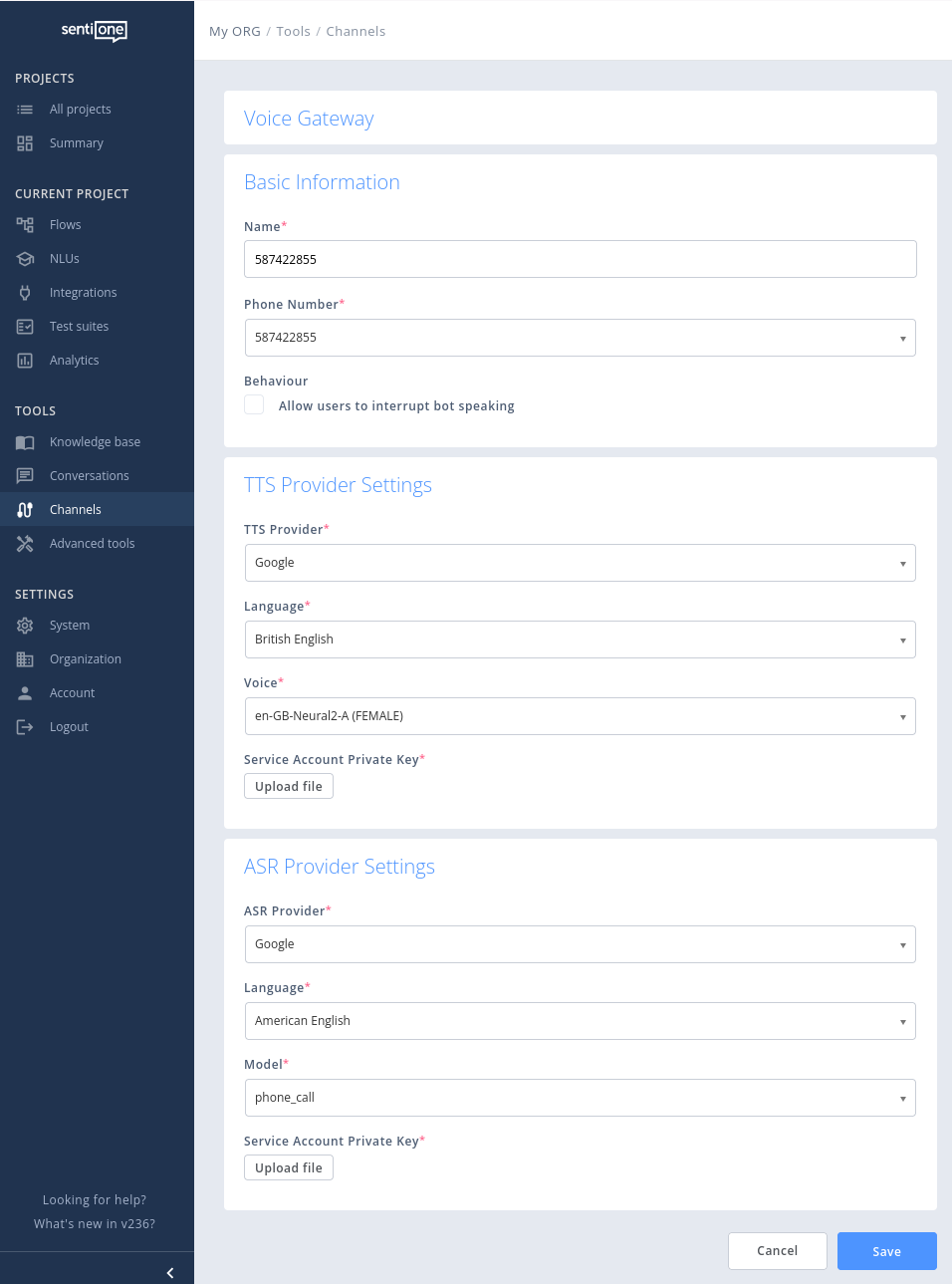
4.5. Select Google as TTS & ASR provider
4.6. Upload the JSON credentials from step 3.13 file in both sections "Service Account Private Key"
4.7. Change voice properties such as language, voice type or gender
All possible values can be found in official google documentation
4.8. Change ASR model and it’s language to desired value
You’ll find list of all supported values in official documentationhttps://cloud.google.com/speech-to-text/docs/speech-to-text-supported-languages
4.9. Click Save
4.10. Assign project to newly created channel
4.11. Call the number
Your bot should respond
Updated about 2 months ago
