Adding Voice channel (Microsoft provider)
Voice channel is in BETA stageWe're actively working on improving user experience
Using Voice channel will incur charges for the use of Microsoft Azure Speech ServicesPricing information:
https://azure.microsoft.com/en-us/pricing/details/cognitive-services/speech-services/#pricing
Prerequisites
- Active admin account on Azure Portal
- Billing information provided on Subscriptions
- Created Resource Group where you want to host new Speech Service
- Funds on your credit card
Steps
1. Create project in Speech Service
1.1 Navigate to + Create in Azure AI services | Speech service
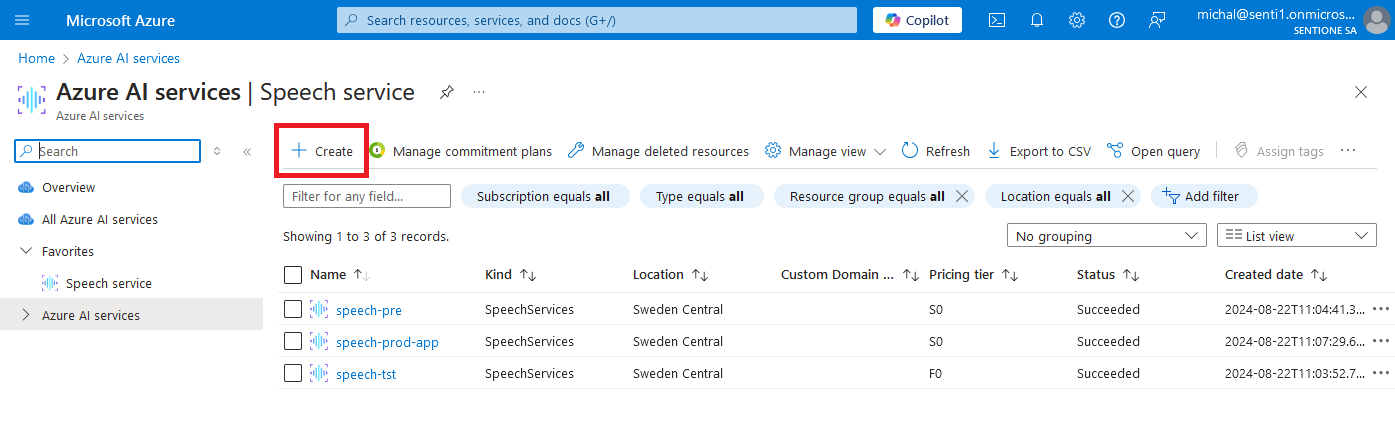
1.2 Fill in the form
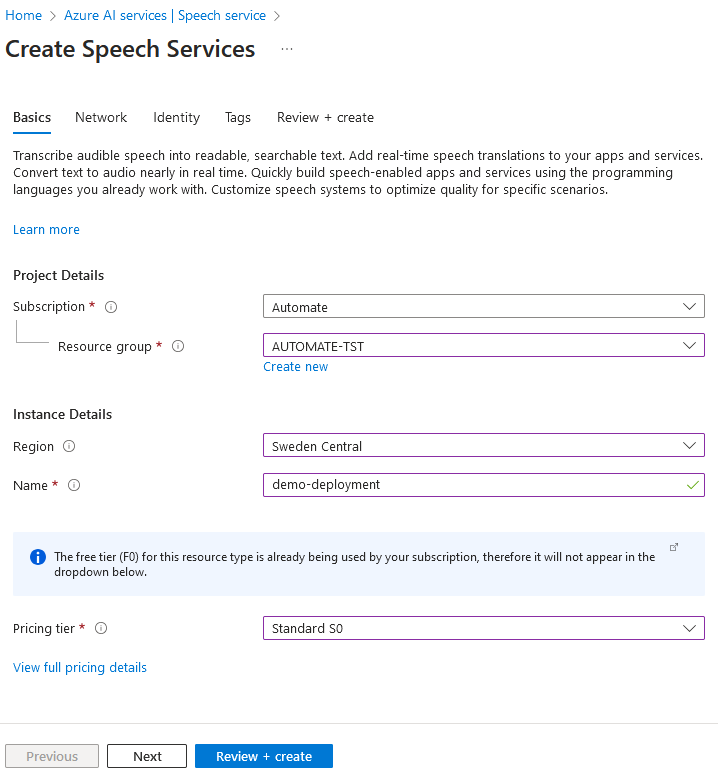
Please fill in the form according to your configuration preferences in Azure. For additional security we recommend setting network settings and limiting access to certain networks.
1.3 Click Review + create
1.4 Open newly created project
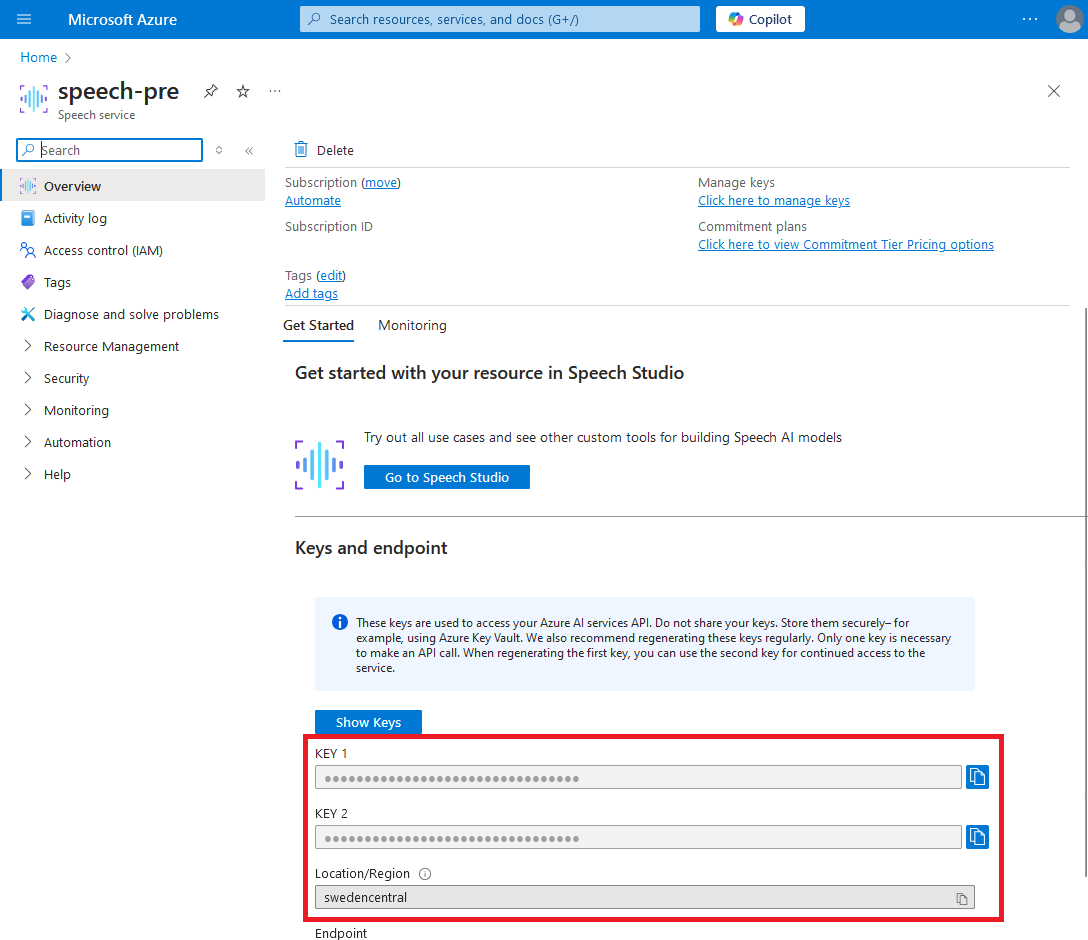
Speech API keys can be easily copied from Overview module
2. Configure Voice Channel
2.1. Navigate to Automate channels module
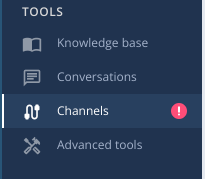
2.2. Click Create button

2.3. Select Voice Gateway tile
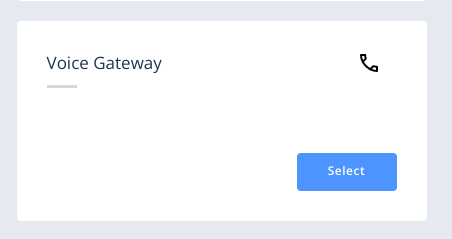
2.4. Fill in the form
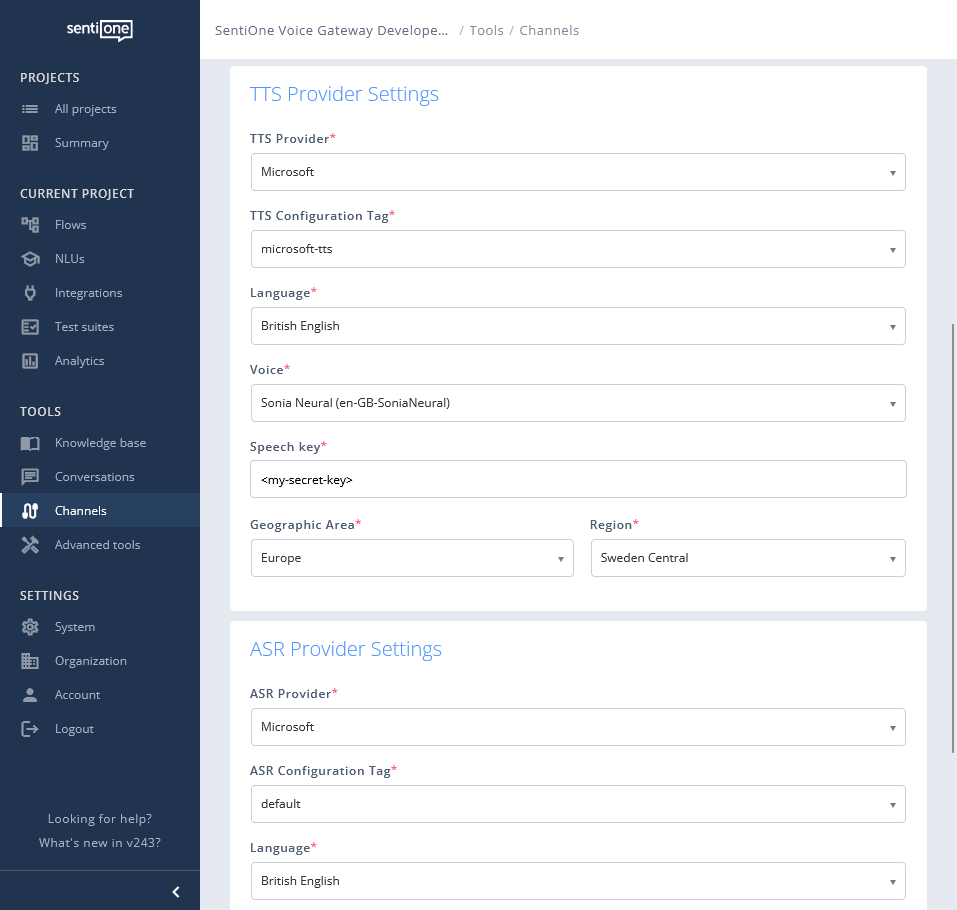
4.5. Select Microsoft as TTS or ASR provider
4.6. Copy paste keys from step 1.4 in section "Speech key" and select same region where Speech Service was created in step 1.2
4.7. Change voice properties such as language, voice type or gender
All possible values can be found in official Microsoft documentationhttps://learn.microsoft.com/en-us/azure/ai-services/speech-service/language-support?tabs=stt
https://learn.microsoft.com/en-us/azure/ai-services/speech-service/language-support?tabs=tts
4.8 Click Save
4.9. Assign project to newly created channel
4.10. Call the number
Your bot should respond
Updated about 2 months ago
