Settings
Chat tester settings are available in the top bar of the chat tester:
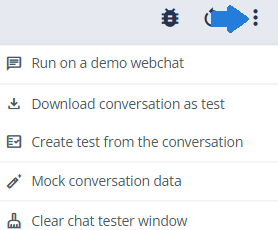
Chat tester settings:
- Debug mode
- Conversation restart
- Downloading conversation as a test case
- Exporting conversation data
- Mocking conversation data
- Clear chat tester window
Conversation restart
To restart the conversation use the Restart icon - it will drop the current conversation and start a new one from the Initial context.

Exporting conversation data
This option allows you to save your conversations as a .txt file which can then be used as a test case. The downloaded file will include complete conversation, i.e. user's and bot's responses as well as the metadata formatted as assertions according to the Writing test cases rules. This file can be imported to any Test Suite.
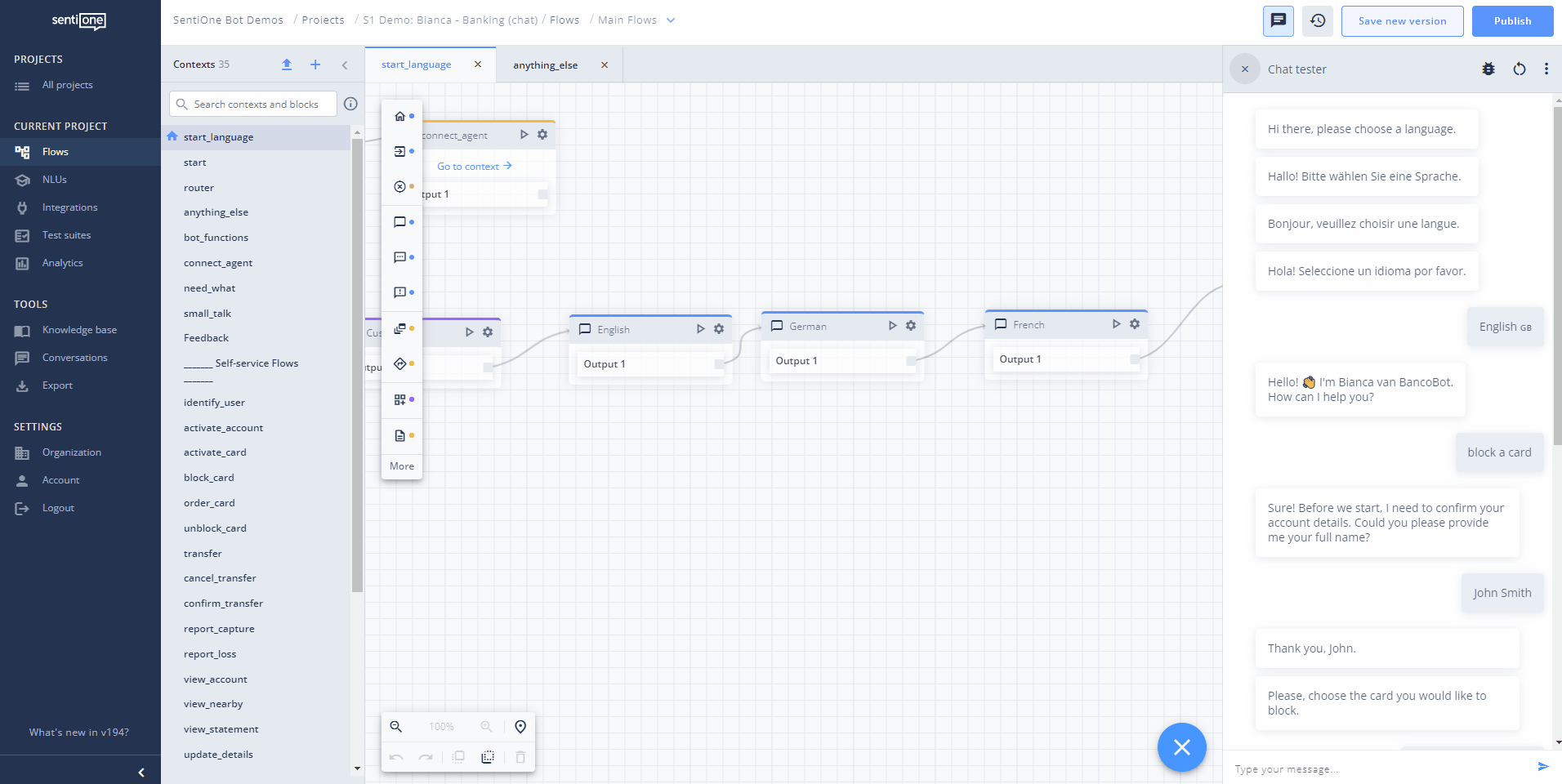
Downloading conversation as a test case
By clicking this button we can save the conversation to Test Suites. (Please note that external mocks will not be saved in the test).
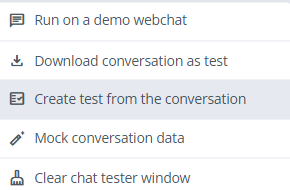
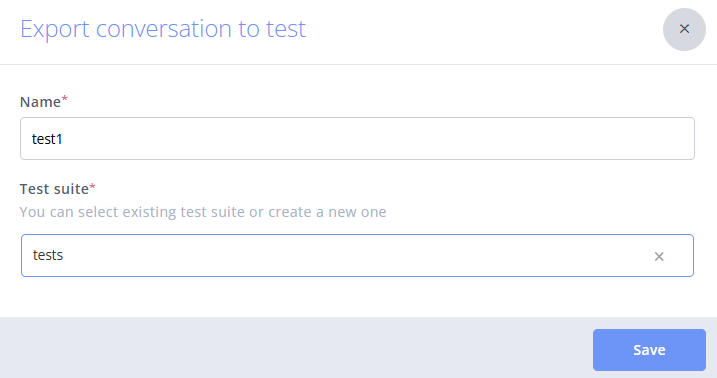
Mocking conversation data
Mocking externals refers to the manual modification of input data in an initiated conversation. To perform it, click on the three vertical dots in the upper right corner of the chat tester and then select Mock conversation data.
External mocks allows you to apply different settings for testing or debugging purposes.
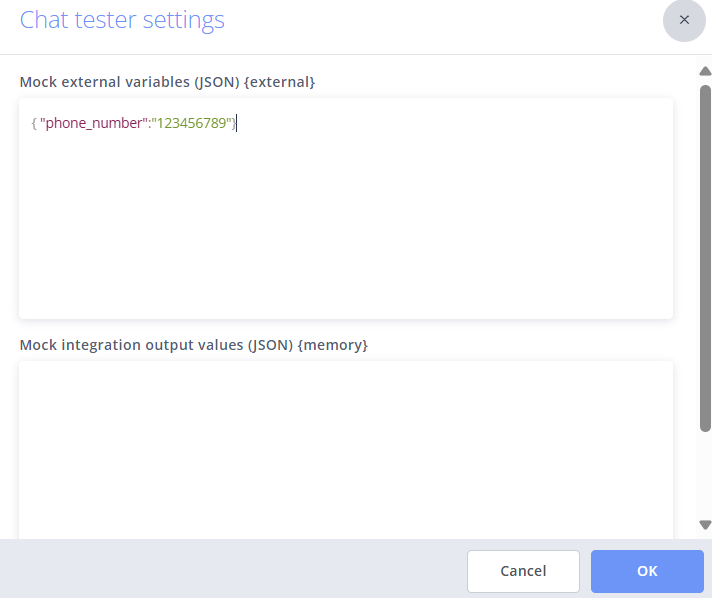
To use external in the flow, access it as "external.name", here "external.phone_number".
Clear chat tester window
Clearing your chat tester window may come in handy when doing some presentations or during daily debugging to keep it clean and understandable. It will clear out both views: the regular one as well as the debug mode.
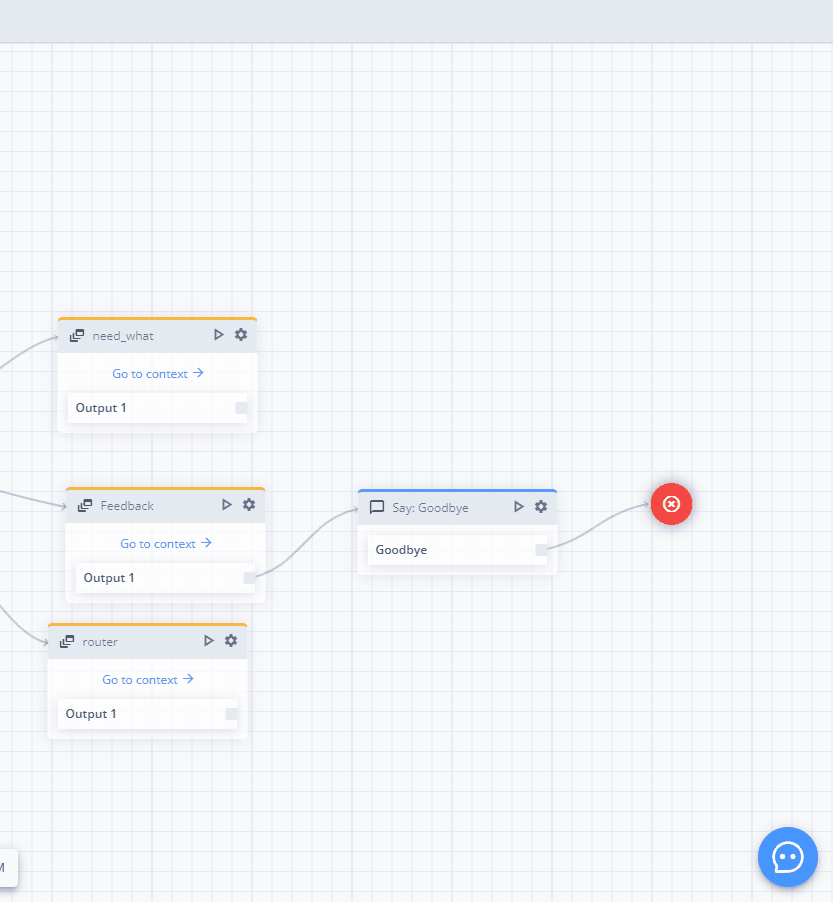
Updated about 2 months ago
