Documents
The Documents submodule allows to efficiently manage entire documents indexed with help of AI. This allows you to quickly retrieve contextual and relevant information from documentation directly in your chatbots.
Usage:
- Navigate to the Documents tab in the Knowledge Base module.
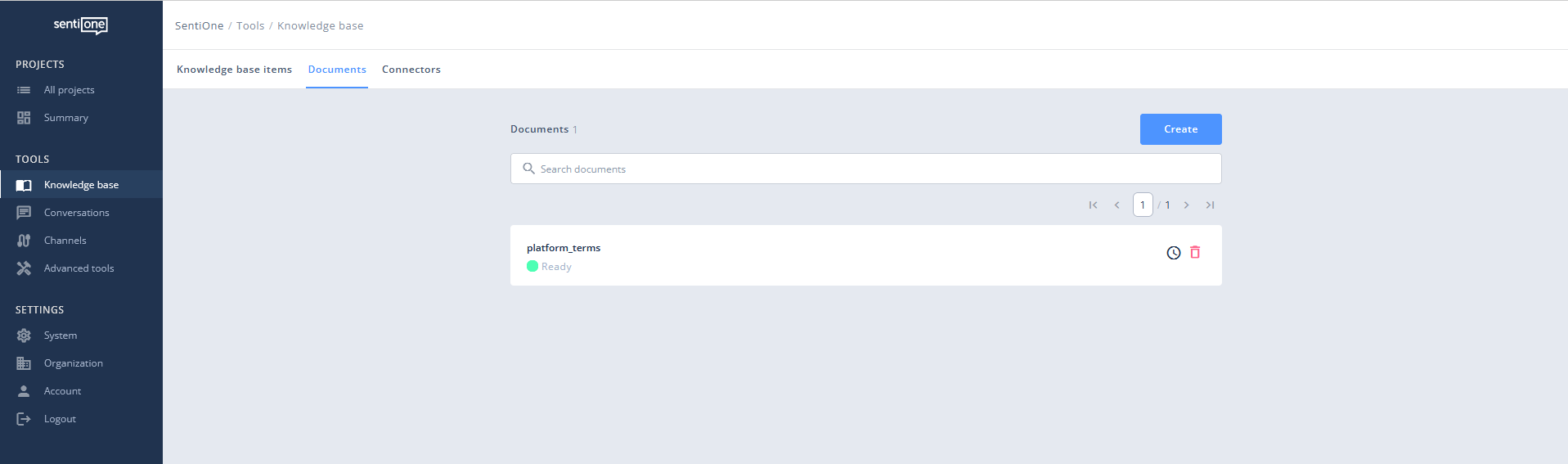
- Click on the Create button to upload a new CSV or XLSX file with your document.
Example CSV Template
Title,URL,Content
Title of document section #1,https://example.com/more-information-on-the-topic,Content of document section #1
Title of document section #2,https://example.com/more-information-on-the-topic,Content of document section #2Sample CSV:
Title,URL,Content
Pricing,https://example.com/pricing,"## Your service - pricing
Basic package costs 100$!"
Rules,https://example.com/terms,"## Terms and conditions
By using our service you agree to share your personal details with Example company"
About us,https://example.com/about-us,"## Example Company
We're IT company that specialises in building AI solutions"
Mobile app,https://example.com/mobile-apps,"## Mobile apps
You'll find application for iPhone and Android devices on respective stores"- Provide a unique key for the document and select the CSV or XLSX file to upload.
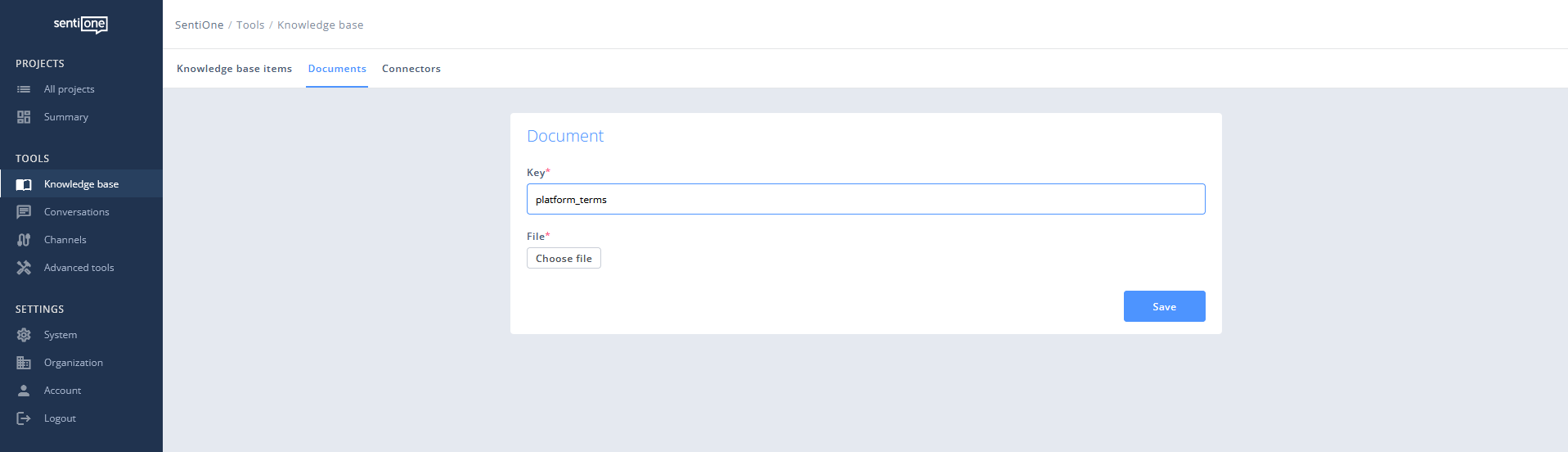
- Once uploaded, the system will process the data, making it ready for semantic searches.
- More details about semantic searches and how to use it in a flow can be found here
Updated about 2 months ago
